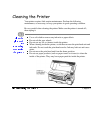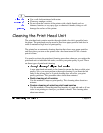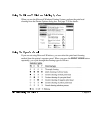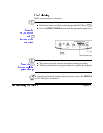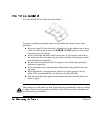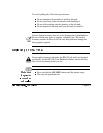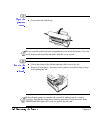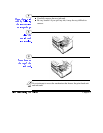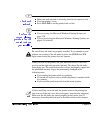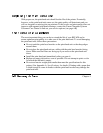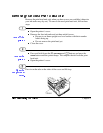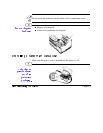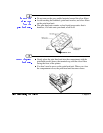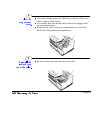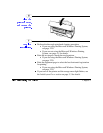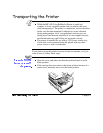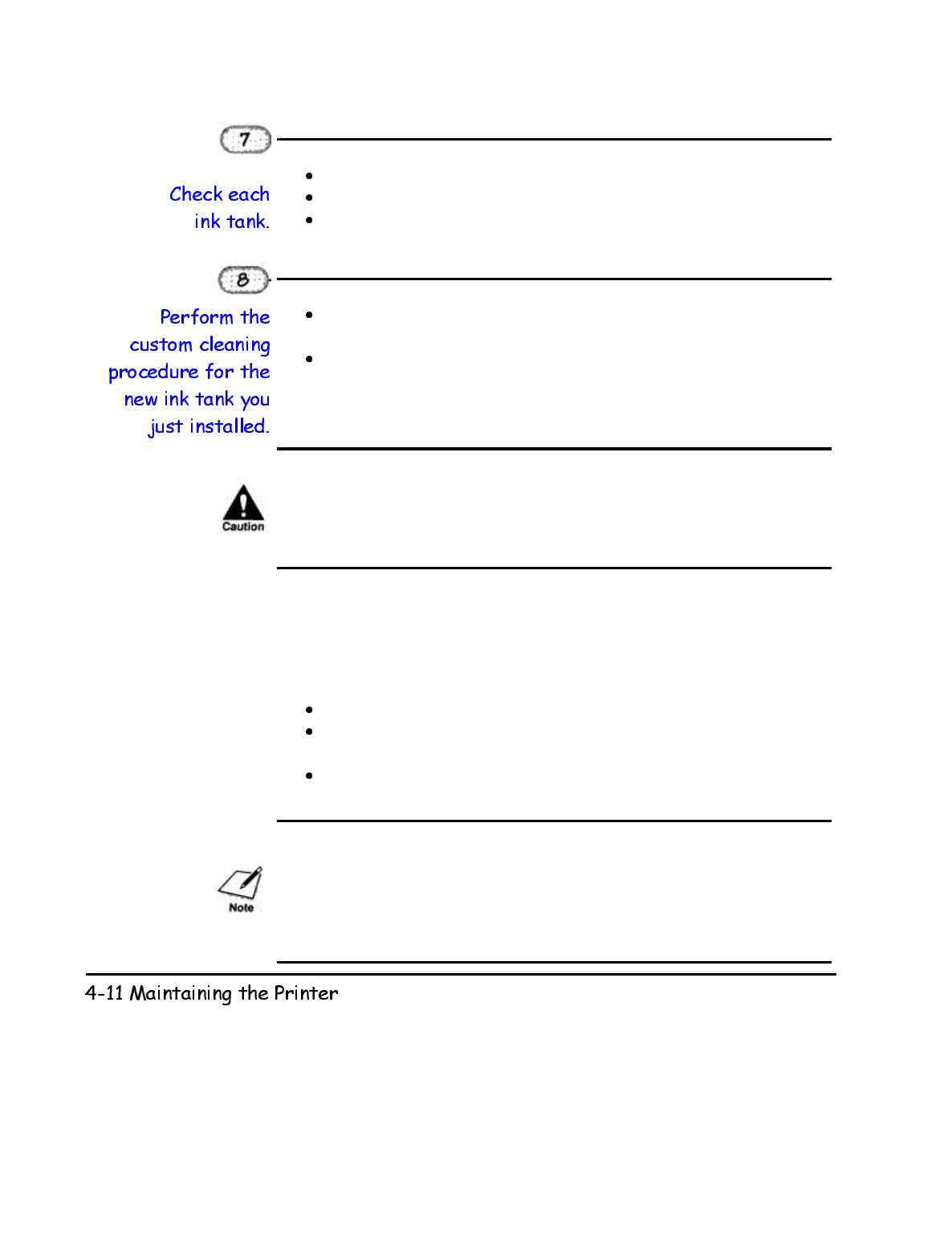
Make sure each ink tank is correctly seated in its respective slot.
Close the printer's cover.
Press ON LINE to set the printer back on-line.
If you are using the Microsoft Windows Printing System, see
page 2-20.
If you are not using the Microsoft Windows Printing System, see
page 4-5 for details.
Be sure all four ink tanks are properly installed. If you attempt to print
without one or more of the ink tanks in place, the ERROR and INK
lights come on and the printer does not operate.
When you turn off the printer, the print head unit moves to the home
p
osition on the right and caps each ink tank. This keeps the ink tanks
from drying out. The print head nozzles will not be properly capped and
the print head unit may clog or be permanently damaged in the
following cases.
If you unplug the printer while it is printing.
If you turn off a power strip to which the printer is attached while
it is printing.
If you move the print head unit from the home position.
If, after installing a new ink tank, the printer seems to be printing but
one or more of the ink colors does not appear, stop the print operation.
Make sure the ink tanks are seated properly in the correct slots. If
necessary, clean the print head unit as described earlier in this chapter.
Chapter 4