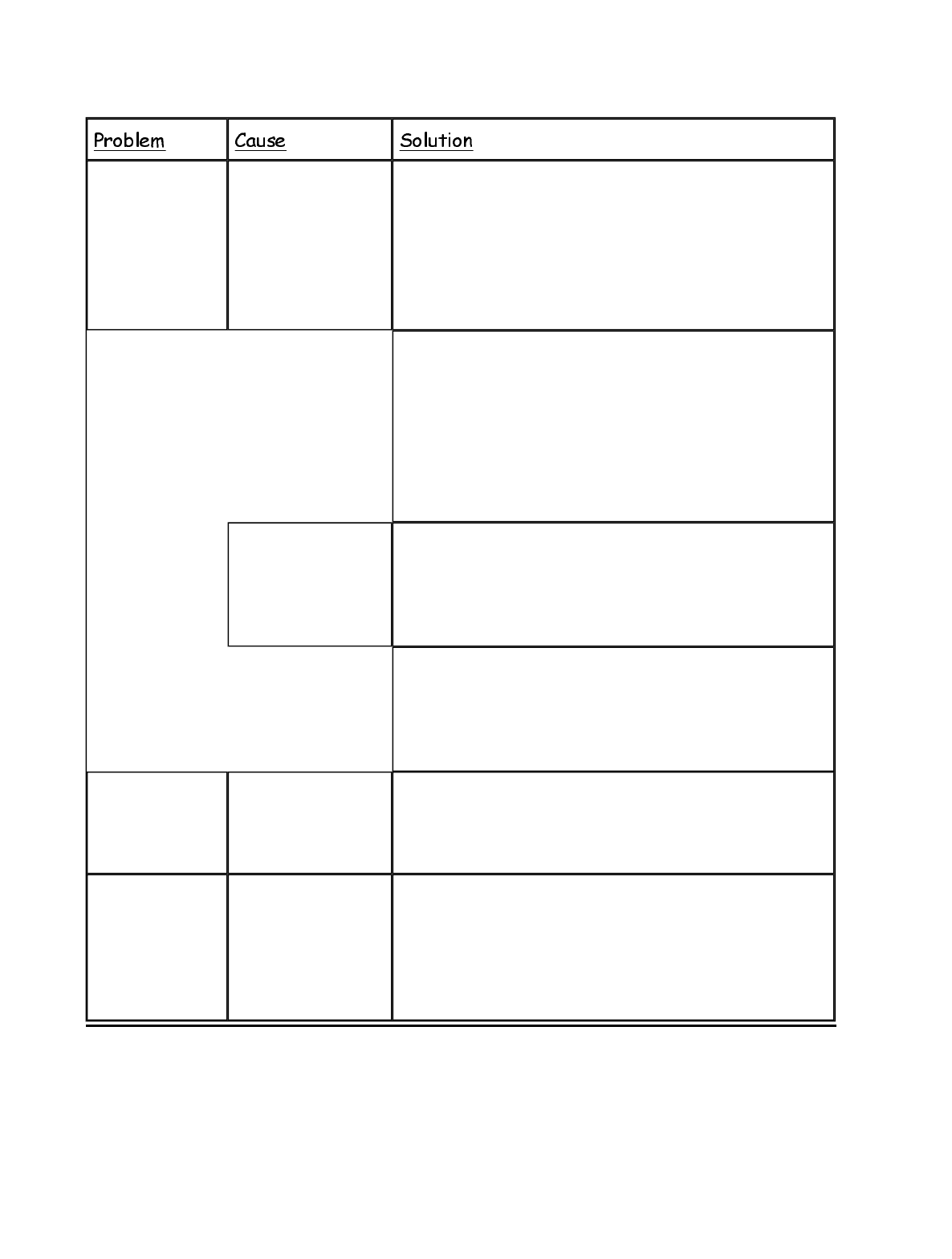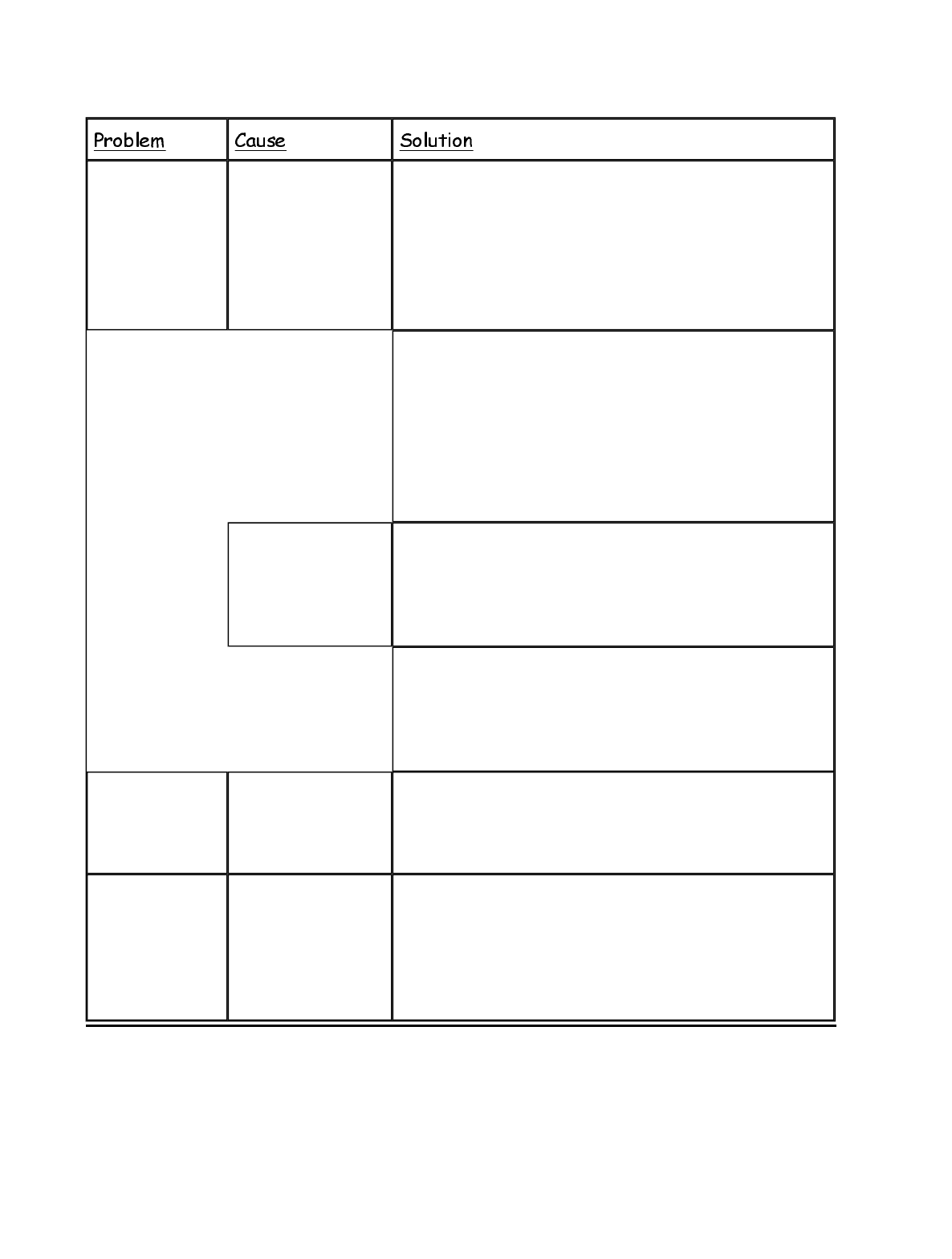
The Microsoft
Windows
Printing
System does not
work correctly
The Microsoft
Windows Printing
System for the
BJC-620 may not
be set as the
default printer,
Set the Canon BJC-620 as the default printer as
follows.
When using Microsoft Windows 95:
1. Open the Printers folder and select the BJC-620.
2. On the File menu, click Set As Default.
When using Microsoft Windows 3.1 or Microsoft
Windows for Workgroups 3.1:
1. Double-click on the Printer Setup icon in the
Microsoft Windows Printing System group.
2. Select the BJC-620.
3. Click on Set As Default Printer.
The Microsoft
Windows Printing
System may not be
properly installed,
Print the Microsoft Windows Printing System test page
to make sure that the Microsoft Windows Printing
System is installed correctly and the printer works
correctly. To print the test page, press the Print Test
Page button in the Status Window.
Note: If the same port has been selected for the BJC-
620 and another Microsoft Windows Printing System
printer, connect the other Microsoft Windows Printing
System printer to a different port (such as File). Then,
restart Microsoft Windows.
Output looks
too light
The print quality
selection does not
match your
document.
If you select the High Speed (Text & Graphics) print
quality, output tends to be light. Try High Quality Text
or High Quality Graphics.
Output appears
jagged
The resolution
selected via the
Microsoft
Windows Printing
System may be 180
x 180 dpi.
Changing the resolution to 360 x 360 dpi or higher
should correct this problem.
5-8 Troubleshooting
Chapter 5