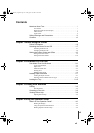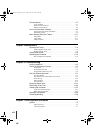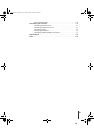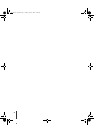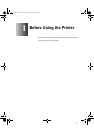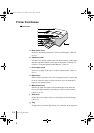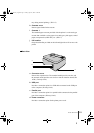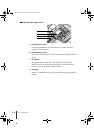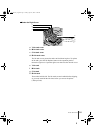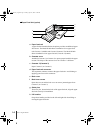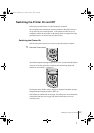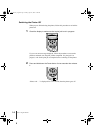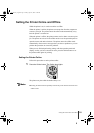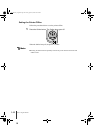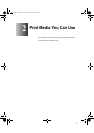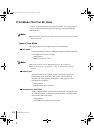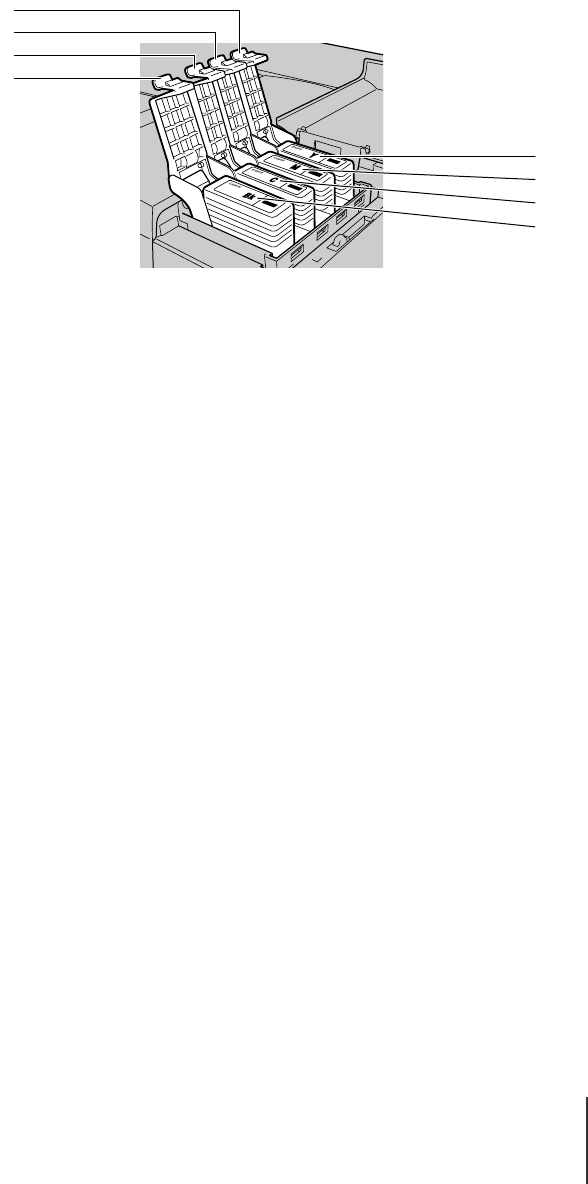
Printer Part Names
5
1-5
Under the Right Cover
a Y ink tank cover
b M ink tank cover
c C ink tank cover
d Bk ink tank cover
The ink tank covers protect the tanks and lock them in place. To replace
an ink tank, press the Ink Replace button on the operation panel to
release the right cover. Open the right cover then raise the ink tank cover.
eY ink tank
fM ink tank
g C ink tank
h Bk ink tank
These tanks hold the ink. The ink tanks are not installed before shipping,
so you must install all the ink times before you can use the printer.
(ÆSetup Guide)
a
b
c
d
h
g
f
e
00_J80xUG_Eng.book Page 5 Friday, April 12, 2002 12:28 AM