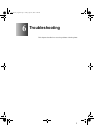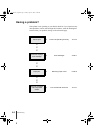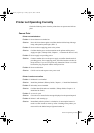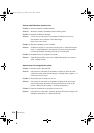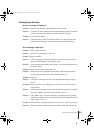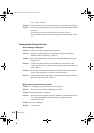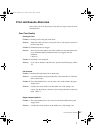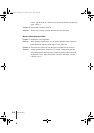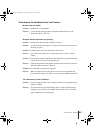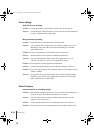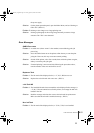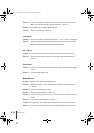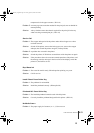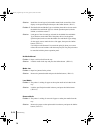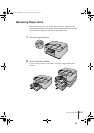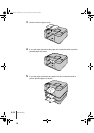Print Job Results Abnormal
9
6-9
Print Results Do Not Match Print Job Content
Broken lines are visible.
Problem 1: Printhead is out of alignment.
Solution: Use the printer operation panel to align the printhead with the “Adj.
Printhead” feature. (ÆP.6-26)
Random, bizarre characters are printing.
Problem 1: Data from the print job data stream has been lost.
Solution: Switch the printer and computer off, then switch them on again and start
the print job again.
Problem 2: Another printer driver was selected for the print job.
Solution: Select the correct printer driver for the printer and try again. (ÆSetup
Guide)
Problem 3: The computer cannot communicate with the printer by bi-directional data
transfer when connected via the parallel port.
Solution: Open the Setup Menu on the printer operation panel, select Set Centronics
Interactive then select None. (ÆP. 4-9)
Problem 4: Font selected for printing not supported.
Solution: Make sure that the font used in the text of the software application has
been installed correctly. For details, see your software application manual.
The Thickness of Lines Is Different
Problem 1: If you are using Windows XP or Windows 2000, the Fast Graphic Process
setting is enabled.
Solution: In the printer driver open the Finishing sheet, open the Special Settings
dialog box, then click the Fast Graphic Process check box off, and print
again. (ÆPrinter driver online Help)
00_J80xUG_Eng.book Page 9 Friday, April 12, 2002 12:28 AM