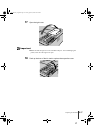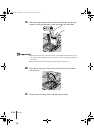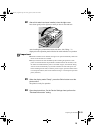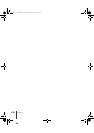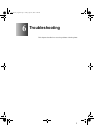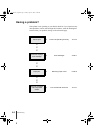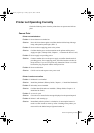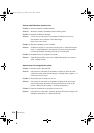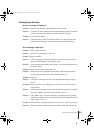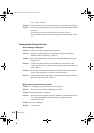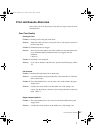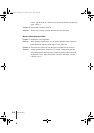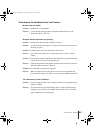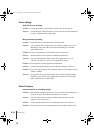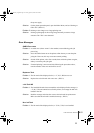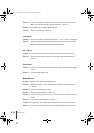Printer not Operating Correctly
5
6-5
Printing Does Not Start
No error message is displayed.
Problem 1: Printer is not selected as the destination for the print job.
Solution: From the File menu select Print. In the Print dialog box make sure that the
printer is selected in the Name box and start the print job again.
Problem 2: Print queue has halted.
Solution: Open the Printer window and click the printer icon. Open the File menu
and click Pause Printing to release the print job from paused printing.
Error message is displayed.
Problem 1: Paper jam has occurred.
Solution: Remove the jammed paper. (ÆP.6-15)
Problem 2: Printer is offline.
Solution: After correcting the problem in response to an error message, be sure to
press the Online button to set the printer online.
Solution: If the operation panel display reads “Ready”, press the Online button to set
the printer online.
Problem 3: Error message appears during print job.
Solution: When an error message appears in the printer operation panel, read the
message and remove the cause of the problem. (ÆP.6-11)
Problem 4: Paper out.
Solution: Load paper in the paper cassette or tray designated as the paper supply
source.
Problem 5: The “Media Size” and “Media Type” selections are not selected for the
paper cassette.
Solution: Use the printer operation panel to select the correct settings for the “Media
Size” and “Media Type” for the paper cassette. (ÆP.2-12)
Solution: If the “Media Type” selection is incorrect, cancel the print job, open the
printer driver and select the correct setting for the print media loaded in the
paper cassette. (ÆP.3-3)
Problem 6: While printing with paper from the tray or Cassette 1, the tray lever is up
Solution: Make sure paper is loaded in the tray or cassette. Make sure that the tray
00_J80xUG_Eng.book Page 5 Friday, April 12, 2002 12:28 AM