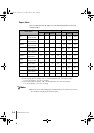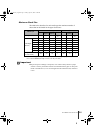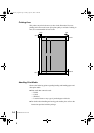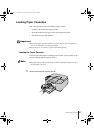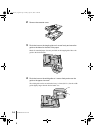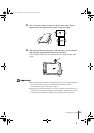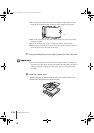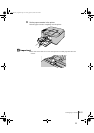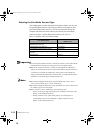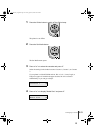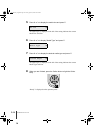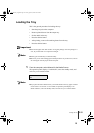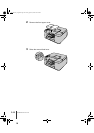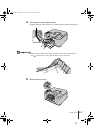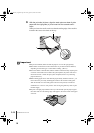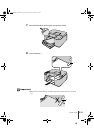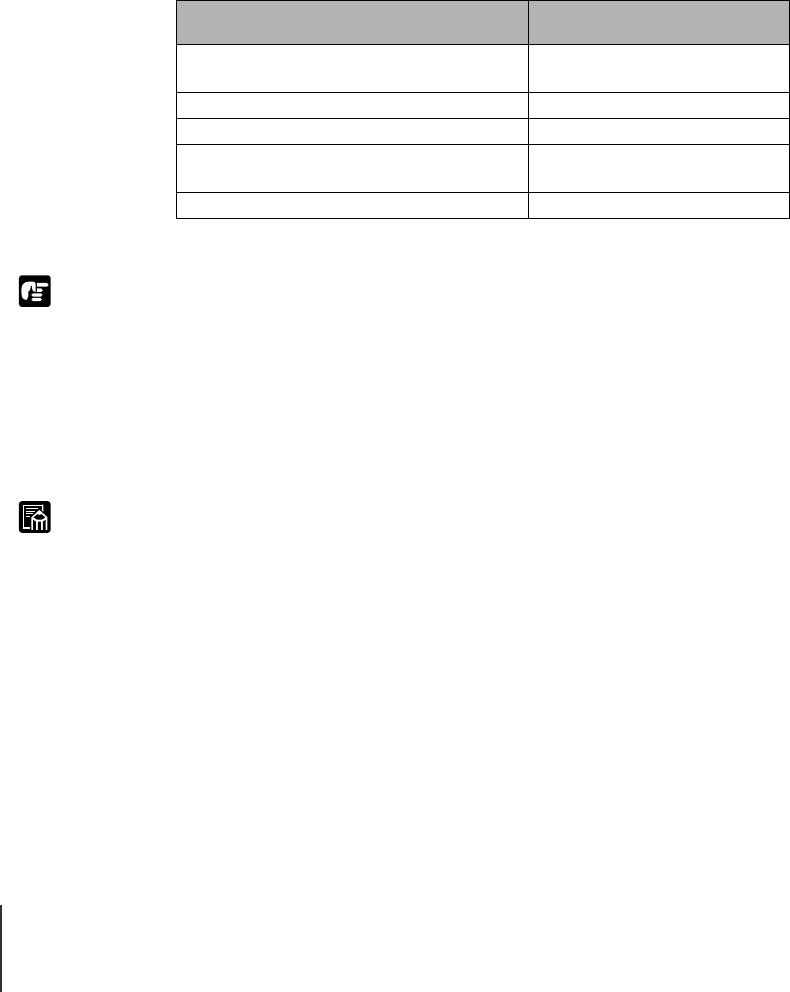
Print Media You Can Use
12
2-12
Important
Note
Selecting the Print Media Size and Type
After loading paper or other print media in the paper cassette, you must use
the operation panel menus to select the type and size of the paper or other
print media loaded in the cassette. If you fail to perform this setting, the
computer and printer will not be able to print correctly.For more details
about size settings, see Print Media That Can Be Used. (ÆP.2-2)
Here is a summary of the print media settings.
z Up to three paper cassettes (Cassette 1, Cassette 2, Cassette 3) can be used with the
N1000. Make sure the paper size and type are set for each paper cassette.
z With the two cassettes (Cassette 1, Cassette 2) of the N2000, the “Media Size”
setting is set automatically for the size of the media loaded in the paper cassette, so
you need only to perform the “Media Type” setting. However, the Media Size
setting is not performed automatically for B5-JIS size; you must perform both the
“Media Size” and “Media Type” settings for these sizes.
z The N1000 is shipped from the factory with the “Media Size” set for “A4” or
“Letter” and the “Media Type” is set for “Plain Paper”.
z The N2000 is shipped from the factory with the “Media Size” set for “B5-JIS” and
the “Media Type” set for “Plain Paper”.
z Select “Special 5” for the “Media Type” in the following cases:
• Paper is not drying enough while printing with “Standard” selected for “Print
Quality” in the GARO printer driver.
• Printing is blurred or low quality while printing on a coated paper not
recommended by Canon with “Standard” or “High” selected for “Print
Quality” in the GARO printer driver.
Print Media Name
Operation Panel Setting
(Media Type)
Plain paper
Bubble Jet Paper (LC-301)
Plain Paper
High Resolution Paper (HR-101) Coated Paper
Color Bubble Jet Transparencies (CF-102) Transparency
Color Bubble Jet Transparencies Quick Drying Type
(CF-401)
Quick Dry Tran
See Note below. Special 5
00_J80xUG_Eng.book Page 12 Friday, April 12, 2002 12:28 AM