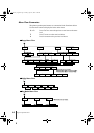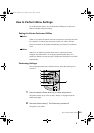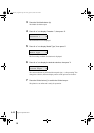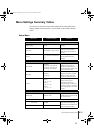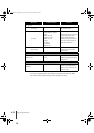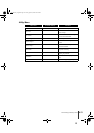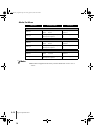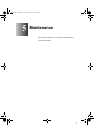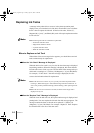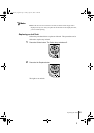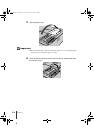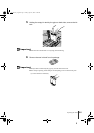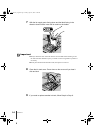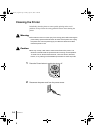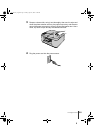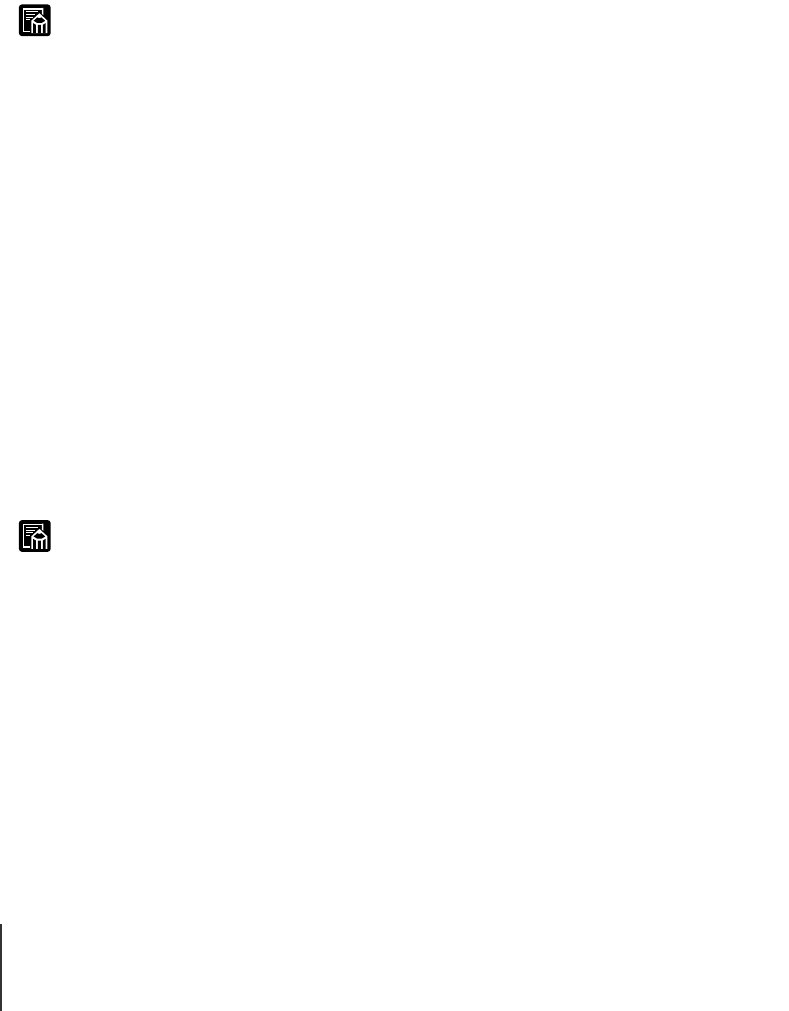
Maintenance
2
5-2
Note
Note
Replacing Ink Tanks
A message in the printer driver screen or in the printer operation panel
display warns you when the level of the ink in an ink tank is low to indicate
that it is time to replace the ink tank. Of the four ink tanks, Yellow (Y),
Magenta (M), Cyan (C), and Black (Bk), each will require replacement when
its ink runs low.
z The following ink tanks are available for replacement:
• Yellow Ink tank BCI-1201Y
• Magenta Ink tank BCI-1201M
• Cyan Ink tank BCI-1201C
• Black Ink tank BCI-1201Bk
When to Replace an Ink Tank
When either of the two messages below appears, you should have extra ink
tanks on hand ready for replacement.
When the “Ink Check” Message is Displayed
When the ink level in a tank is very low, the ink check message is displayed
but printing continues. When this message is displayed, this means that the
ink tank will run out of ink very soon. The first letter of the message tells you
which tank is running low: Y (Yellow), M (Magenta), C (Cyan), Bk (Black).
For example, “Y Ink Check”. After this message is displayed, have the
correct color ink tank on hand for replacement.
z When the ink level in a tank is very low, you may not be able to perform Head
Cleaning C, Head Cleaning B, or other head cleaning tasks that consume ink. In
such a case, perform printhead cleaning (“Head Cleaning”) after replacing the ink
tank.
z When the ink runs out in more than one tank, the mark of each empty tank is
displayed one by one.
When the “Replace Tank” Message Is Displayed
When ink in an ink tank runs out, the replace tank message is displayed and
printing halts. You must replace the ink tank after this message appears. The
message contains the letter of the tank to be replaced: Y (Yellow), M
(Magenta), C (Cyan), Bk (Black). For example: “Replace Y Tank”. Replace
the ink tank with a new one of the same color.
00_J80xUG_Eng.book Page 2 Friday, April 12, 2002 12:28 AM