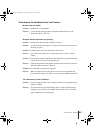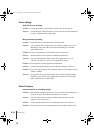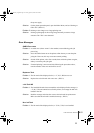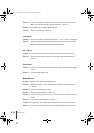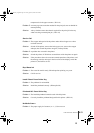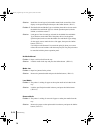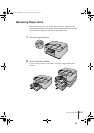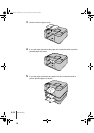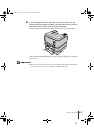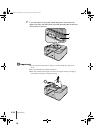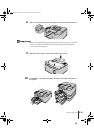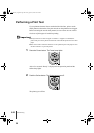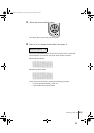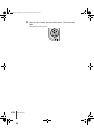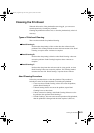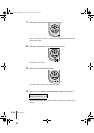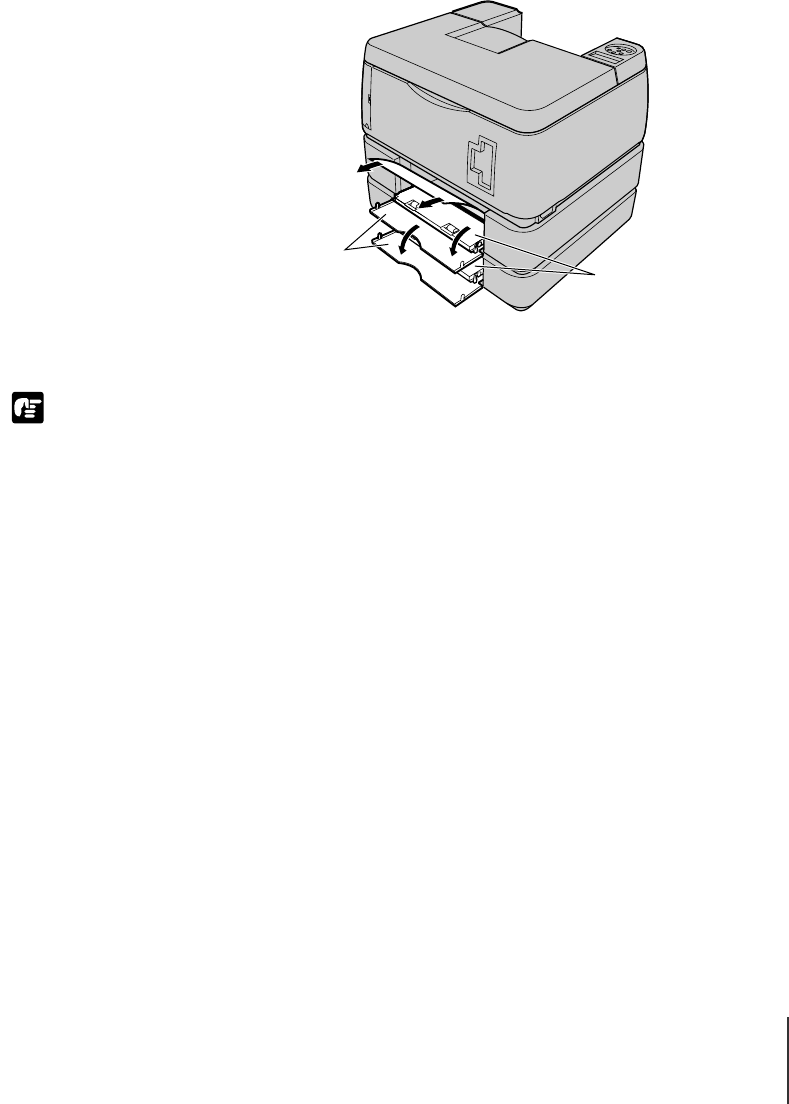
Removing Paper Jams
17
6-17
Important
6
If you see paper jammed at the back of the printer where you can
access the optional paper cassettes, open the back cover (a) and the
back inner cover (b), then remove the jammed paper.
Grasp the knobs on both sides of the back inner covers (b) to open them.
After removing the jammed paper, be sure to close the back covers and back
inner covers.
z After you close the back inner covers, push in gently on the knobs on both sides. If
the back inner covers are loose, the paper will not feed smoothly.
b
a
00_J80xUG_Eng.book Page 17 Friday, April 12, 2002 12:28 AM