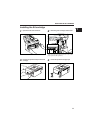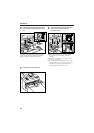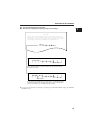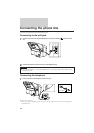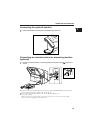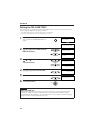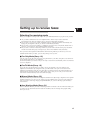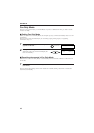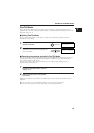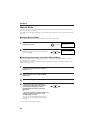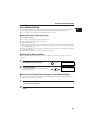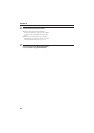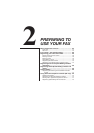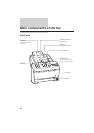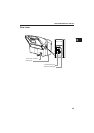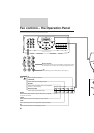Fax/Tel Mode
If you only have one phone line in your office, you can set the fax to receive both documents and
telephone calls. You need to have the optional handset or an extension phone connected to your fax for
this mode. See pp. 14, 15.
j Setting Fax/Tel Mode
The fax is set up at the factory to this mode. You only need to follow this procedure if you have
changed the factory setting.
1
Press [RECEIVE MODE] until ″Fax/Tel Mode″
appears on the LCD.
2
Press [START/COPY].
When this mode is set, the LCD will display the
time and ″Fax/Tel″.
j Receiving documents and calls in Fax/Tel Mode
You can set the fax to monitor all incoming calls over the fax/telephone line. When the fax receives an
incoming call, it checks to see if the call is from another fax machine trying to send a document, or
from someone wanting to talk to you.
The fax cannot receive a document automatically if you are making copies, printing reports, or
registering information. See p. 72.
1
Make sure you have connected the optional
handset or an extension phone to your fax.
See pp. 14, 15.
2
Make sure the fax is set to ″Fax/Tel Mode″
(see above).
When the fax receives a call, it checks to see whether the call is from another fax machine or from a
telephone.
¶ If it is a fax call, your fax automatically switches to receive mode to accept the fax.
¶ If the call is from a person, your fax rings to alert you to pick up the handset.
Fax/Tel Mode
RECEIVE MODE
12:00 Fax/Tel
START/COPY
SETTING UP TO RECEIVE FAXES
11111111111111111111111111111111111111111
19