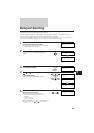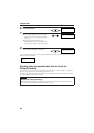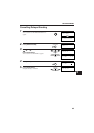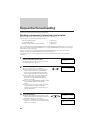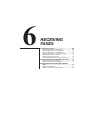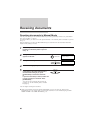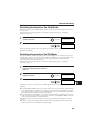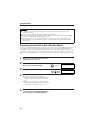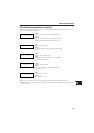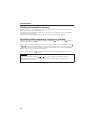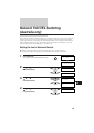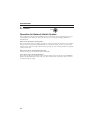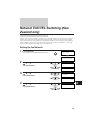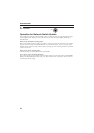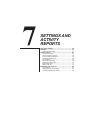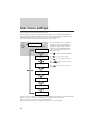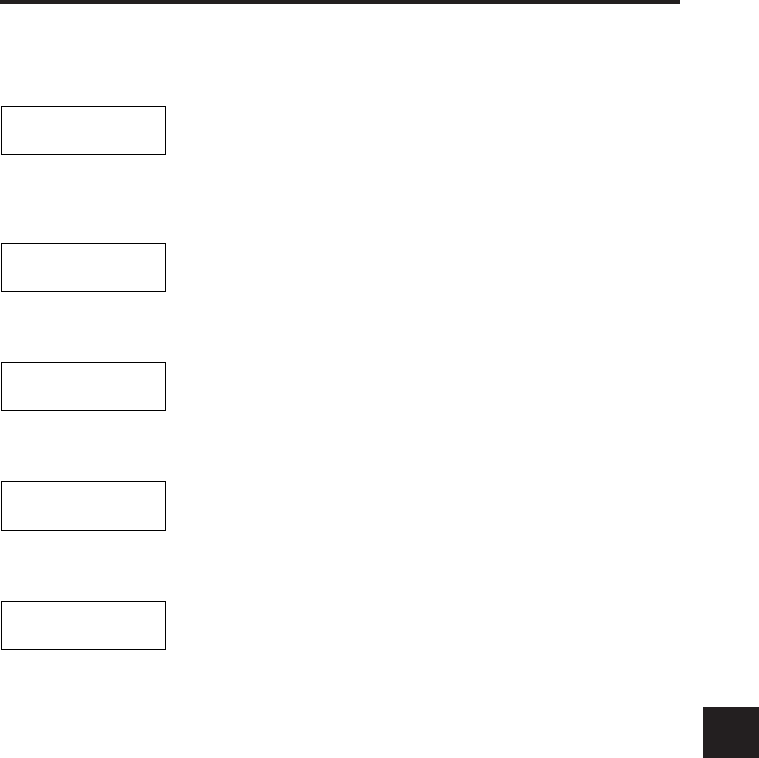
Receiving documents in memory
When the fax receives documents in memory, you see one of the following messages and you must
perform one of the following actions:
Cause:
You ran out of ink or the BJ cartridge is not set
properly.
Action:
Install a new BJ cartridge or install the BJ cartridge
properly. (See Replacing the BJ cartridge, p. 103.)
Cause:
There is no BJ cartridge.
Action:
Install a BJ cartridge. (See Installing the BJ cartridge,
p. 11.)
Cause:
You ran out of recording paper.
Action:
Load paper into the paper tray, then press [STOP].
(See Loading the paper, p. 7.)
Cause:
A paper jam has occurred.
Action:
Clear the jam, then press [STOP]. (See Recording
paper jams, p. 99.)
Cause:
The front cover is open.
Action:
Close the front cover.
¶ The fax can store up to 15 A4-size pages (based on the Canon FAX Standard Chart No.1).
¶ When the memory contains documents, the LCD displays REC’D IN MEMORY alternating with the
error message.
CHANGE CARTRIDGE
PUT IN CARTRIDGE
CHECK REC PAPER
REC. PAPER JAM
CHK. FRONT COVER
RECEIVING DOCUMENTS
6666666666666666666666666666666666666666666
71