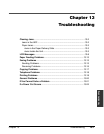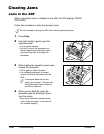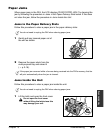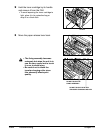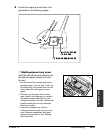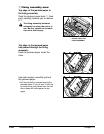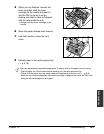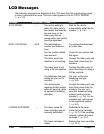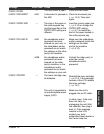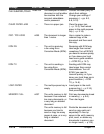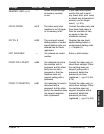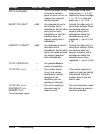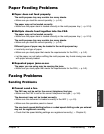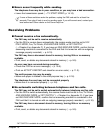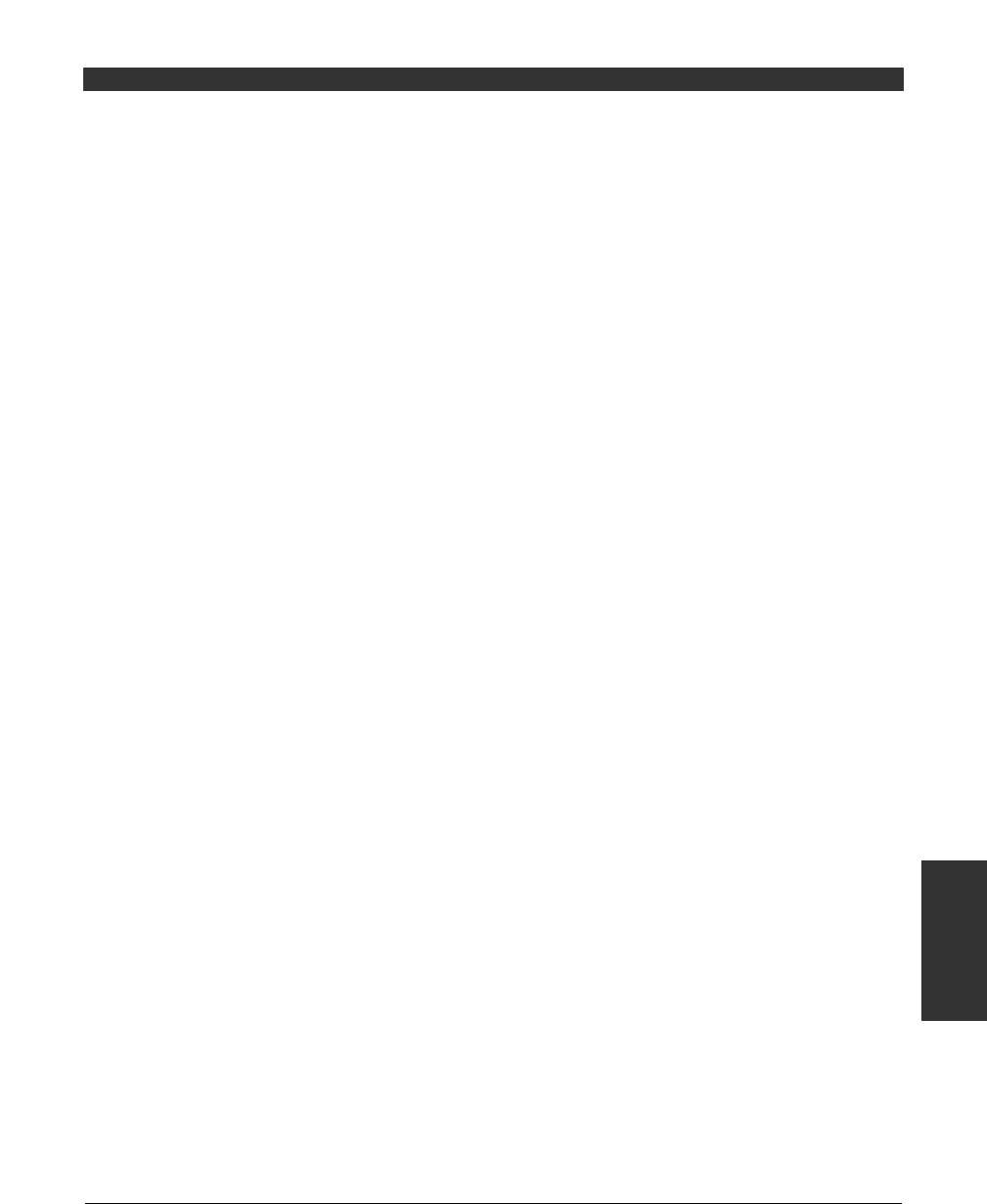
Chapter 13 Troubleshooting 13-9
Troubleshooting
CHECK COVER
CHECK DOCUMENT
CHECK PAPER SIZE
CHECK POLLING ID
CHECK PRINTER
—
#001
—
#021
#008
—
The front cover is open.
A document is jammed in
the ADF.
The size of the paper in
the multi-purpose tray
and that specified in the
PAPER SIZE setting are
different.
No subaddress and/or
password has been
entered on your unit, or
the subaddress and/or
password do not match
the settings on the other
party’s fax machine.
No subaddress and/or
password has been
entered on the other
party’s machine, or the
subaddress and/or
password do not match
the settings on your unit.
The toner cartridge may
be defective.
The unit is connected to
an uninterruptible power
supply (UPS).
Close the front cover.
Clear the document jam
(1 p. 13-2). Then start
again.
Load the correct paper size
(1 p. 2-16) or change the
PAPER SIZE setting
(1 p. 5-7) to match the
size of the paper loaded in
the multi-purpose tray.
Make sure the subaddress
and/or password match the
settings on the other
party’s fax machine
(1 p. 9-10).
Contact the other party to
enter the correct
subaddress and/or
password.
Reinstall the toner cartridge
(1 p. 2-13). If the message
remains in the LCD, replace
the toner cartridge
(1 p. 12-7).
Make sure the unit is
plugged into an AC outlet.
In either case, if the error
does not clear, try
unplugging the unit. Wait
five seconds, then plug it
back in. If the message
remains in the LCD,
contact your local
authorised Canon dealer or
the Canon help line.
Message Error Code Cause Action