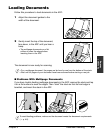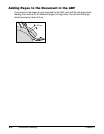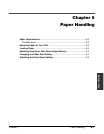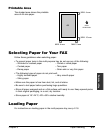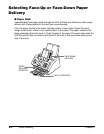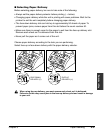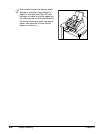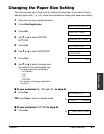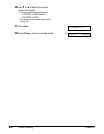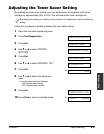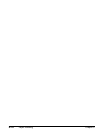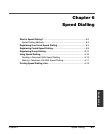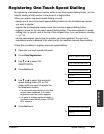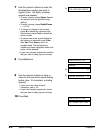Chapter 5 Paper Handling 5-7
Paper Handling
Changing the Paper Size Setting
The multi-purpose tray is factory-set for loading A4-size paper. If you want to load a
different paper size (1 p. 5-2), follow this procedure to change the paper size setting:
1 Open the one-touch speed dial panel.
2 Press Data Registration.
3 Press Set.
4 Use ∂ or ¨ to select PRINTER
SETTINGS.
5 Press Set.
6 Use ∂ or ¨ to select PAPER SIZE.
7 Press Set.
Ex:
8 Use ∂ or ¨ to select the paper size
you want for the multi-purpose tray.
• You can select from the following:
– A4 (Default)
– LTR
– LGL
– CUSTOM
• For details on the paper sizes above,
see p. 5-2.
■ If you selected A4, LTR, or LGL in step 8:
9 Press Set.
10 Press Stop to return to standby mode.
Ex:
■ If you selected CUSTOM in step 8:
9 Press Set.
Ex:
CUSTOM1/LONG
15:00 FaxOnly
ECONOMY PRT
A4
PAPER SIZE
RX REDUCTION
PRINTER SETTINGS
USER SETTINGS
DATA REGSTRATION