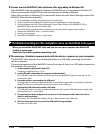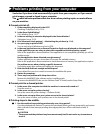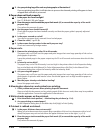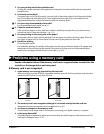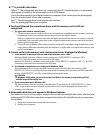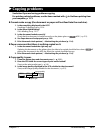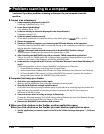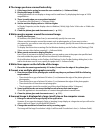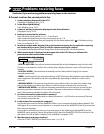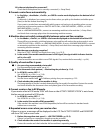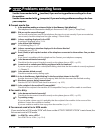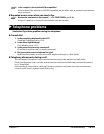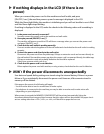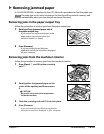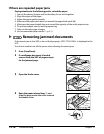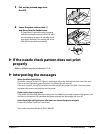12-10 Troubleshooting Chapter 12
Problems receiving faxes
See below if you are having problems receiving faxes on the machine.
Cannot receive a fax, cannot print a fax.
1. Is there anything displayed in the LCD?
If nothing is displayed, see p. 12-14.
2. Is the Alarm light blinking?
If it is blinking, see p. 12-17.
3. Is there a warning or attention displayed in the Status Monitor?
If displayed, see p. 12-22.
4. Nothing is printed on the printout.
Print the nozzle check pattern ( p. 11-7) and check.
If the nozzle check pattern does not print properly, see p. 11-6.
If the nozzle check pattern does print properly, see the items marked with in Problems printing
from your computer,p.12-3.
5. In manual receive mode, did you pick up the handset to receive the fax and before replacing
the handset, did you press [Start] or dial the remote receiving ID number?
If you replace the handset without doing either of these things, the call will disconnect.
6. What receive mode is displayed on the bottom left of the LCD? Have you followed the
procedure for that receive mode correctly?
<FAX/TEL AUTO SW>:Fax calls are received automatically and the telephone rings for voice calls.
There are no procedures to follow for receiving faxes. Ringing indicates a voice call so pick up the
handset.
<FAX ONLY MODE>:The machine automatically receives faxes without ringing.You cannot
manually answer calls.
<DRPD>:Set this mode if you have subscribed to a DRP (Distinctive Ring Pattern) service offered by
some companies.The machine will then ring differently depending on whether a call is a fax or
voice call.
<MANUAL MODE>:The machine rings for both voice and fax calls. If you hear the machine ring,
pick up the handset and either press [Start] or dial the remote receiving ID to receive a fax.
<ANS.MACHINE MODE>:Fax calls are received automatically and voice calls are received by the
answering machine connected to the machine.There are no procedures to follow for receiving
faxes.The answering machine should be left connected.
7. Are there documents in the machine’s memory?
The memory may be full. Either print or delete documents ( p. 8-8) to free up memory.Then ask
the sender to resend the fax.
8. Is the received fax saved on the computer?
Has the fax been saved in the My MultiPASS folder on your computer instead of being printed? This
will happen if you connect your machine to a computer and set the MultiPASS Suite to save received
faxes on your computer.
If you want to print faxes as soon as you receive them, do the following: In My MultiPASS, on the
MultiPASS menu, point to [Device Setup/Speed Dial], then click [MultiPASS F80]. On the Receive Fax
tab, select Print Fax in When Computer is On and When Computer is Off.
9. Was there an error during reception?
Print the ACTIVITY REPORT and check for an error ( p. 10-2).
12/03/2002 TUE 15:00
FaxOnly STANDARD
Receive mode
P