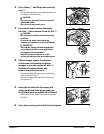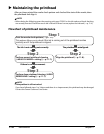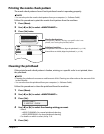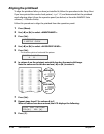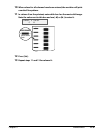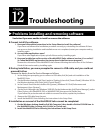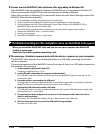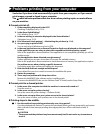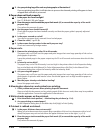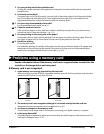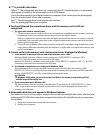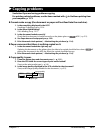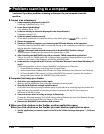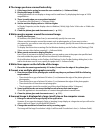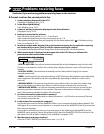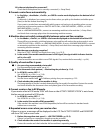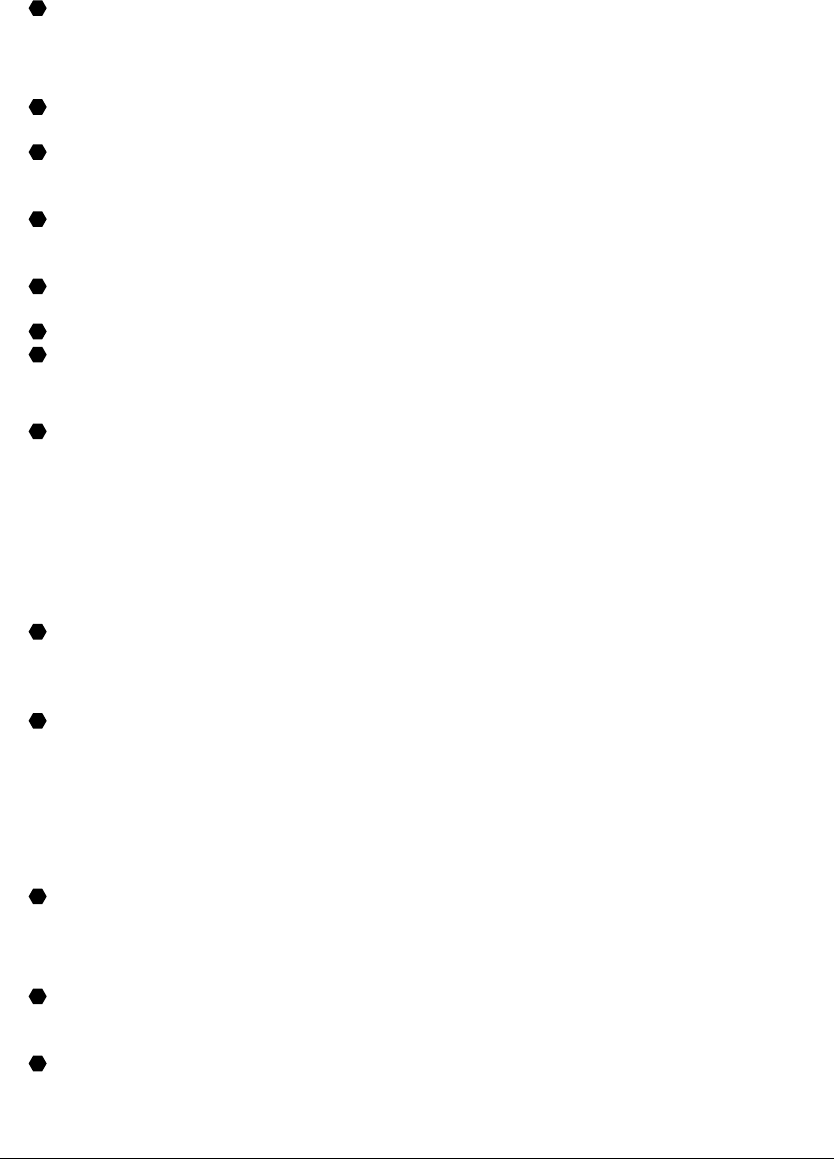
12-4 Troubleshooting Chapter 12
2. Are you printing large files such as photographs or illustrations?
If you are printing large files, it will take time to process the data and printing will appear to have
stopped.Wait until data is processed.
Paper does not feed properly.
1. Is the paper the correct weight?
Use 17–28 lb. (64–105 g/m
2
) paper.
2. Does the paper stack exceed the paper limit mark (|t) or exceed the capacity of the multi-
purpose tray?
If so, reduce the amount of paper.
3. Has the paper been loaded correctly?
Check that the paper has been loaded correctly and that the paper guide is properly adjusted
( p. 3-7).
4. Is the paper creased or curled?
You cannot use paper that is creased. Uncurl curled paper.
5. Clean the roller ( p. 11-3).
6. Is there some foreign matter in the multi-purpose tray?
Check and remove any foreign matter.
Paper curls.
1. Remove the printed page after 30 to 60 seconds.
The paper may curl if you use thin paper and print images that use a large quantity of ink such as
photographs or pictures.
Leave the printed page in the paper output tray for 30 to 60 seconds and remove when the ink has
dried.
2. Is intensity set too high?
The paper may curl or rub if intensity is set too high in the printer driver. In the Properties dialog
box, on the Main tab, click [Manual] in Color Adjustment, then click [Set]. In the Manual Color
Adjustment dialog box, reduce the intensity with the Intensity slider.
3. Are you using thin paper?
The paper may curl if you use thin paper and print images that use a large quantity of ink such as
photographs or pictures with intense colors. Use thicker paper such as high resolution paper or
photo paper.
4. Was the paper already curled before loading?
Uncurl the paper and reload.
Meaningless characters and symbols are printing.
1. If this problem only occurs when printing a specific document
Open and edit the document and try printing again. If this does not work, there may be a problem
with the application. Contact the application’s manufacturer.
White streaks appear on the printout.
1. Print the nozzle check pattern ( Maintaining the printhead,p.11-6).
2. Are you printing on coated paper?
In the Properties dialog box, on the Main tab, click [High] in Print Quality.
Printout is rubbed or stained.
1. Is the paper thickness lever set correctly?
When you print documents that contain large quantities of ink such as documents with a lot of
detail, the paper may curl and rub. Move the paper thickness lever to the right ( p. 3-5).
2. Does the paper stack exceed the paper limit mark (|t) or exceed the capacity of the multi-
purpose tray?
If so, reduce the amount of paper.
P
P
P
P
P
P
P
P
P
P
P
P
P