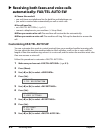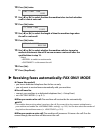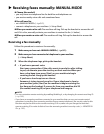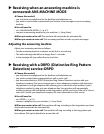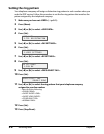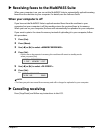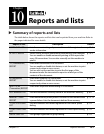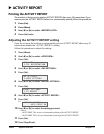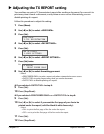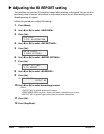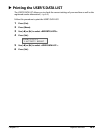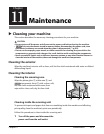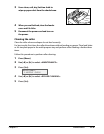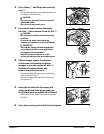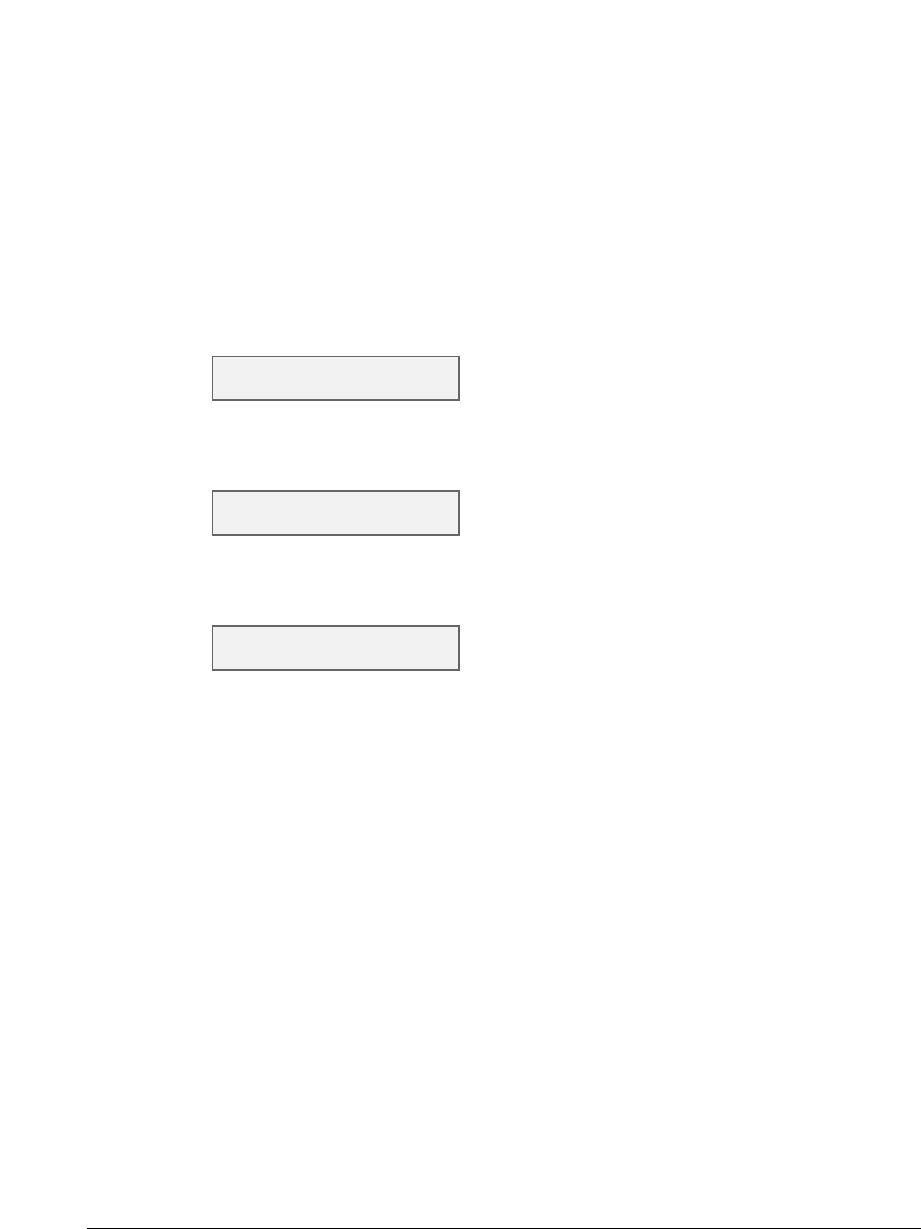
Chapter 10 Reports and lists 10-3
Adjusting the TX REPORT setting
Your machine can print a TX (transmission) report after sending a document.You can set it to
print every time it sends a document, or only when an error occurs. Alternatively, you can
disable printing of a report.
Follow this procedure to adjust this setting:
1 Press [Menu].
2 Use [2] or [3] to select <USER DATA>.
3 Press [Set].
4 Use [2] or [3] to select <FAX SETTINGS>.
5 Press [Set].
6 Use [2] or [3] to select <REPORT SETTINGS>.
7 Press [Set] twice.
Ex:
8 Use [2] or [3] to select the setting you want.
•Select:
–<PRINT ERROR ONLY> to print a report only when a transmission error occurs.
–<OUTPUT YES> to print a report every time you send a document.
– <OUTPUT NO> to disable printing of a report.
If you selected <OUTPUT NO> in step 8:
9 Press [Set].
10 Press [Stop/Reset].
If you selected <PRINT ERROR ONLY> or <OUTPUT YES> in step 8:
9 Press [Set].
10 Use [2] or [3] to select if you want the first page of your fax to be
printed under the report (valid for black & white faxes only).
•Select:
–<ON> to print the first page of the fax under the report.
– <OFF> not to print the first page of the fax under the report.
11 Press [Set].
12 Press [Stop/Reset].
TX REPORT
PRINT ERROR ONLY
FAX SETTINGS
1.USER SETTINGS
USER DATA
1.TEL REGISTRATION