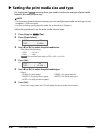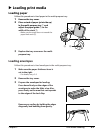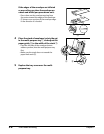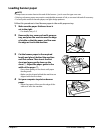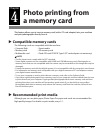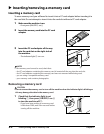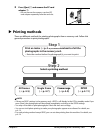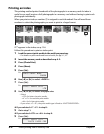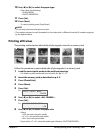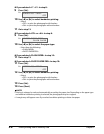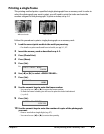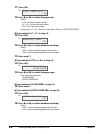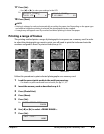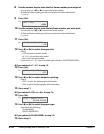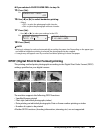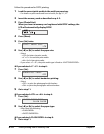Chapter 4 Photo printing from a memory card 4-5
10 Use [2] or [3] to select the paper type.
•Select from the following:
– <PLAIN PAPER>
– <PHOTO PAPER PRO>
11 Press [Set].
12 Press [Start].
•To cancel printing, press [Stop/Reset].
NOTE
•You can only print one index print at a time.
•The number assigned to each thumbnail on the index print is different from the ID numbers assigned
by the digital camera.
Printing all frames
This printing method prints individually all photographs stored in a memory card.
Follow this procedure to print individually all photographs in a memory card:
1
Load the correct print media in the multi-purpose tray.
•For details on print media and how to load it, see pp. 3-1, 3-7.
2 Insert the memory card as described on p. 4-2.
3 Press [Photo Print].
4 Press [Menu].
5 Press [Set].
Ex:
6 Use [2] or [3] to select <ALL FRAMES>.
7 Press [Set].
Ex:
8 Use [2] or [3] to select the paper size.
•Select:
–<LTR> for letter-size print media.
– <4" × 6"> for card-size print media.
– <A4> for A4-size print media.
•If you select <4" × 6">, the print media type is fixed to <PHOTO PAPER PRO>.
SELECT PAPER SIZE
LTR
PHOTO PRINT MODE
INDEX