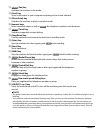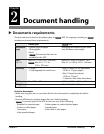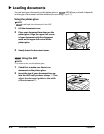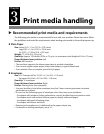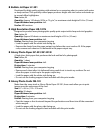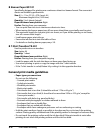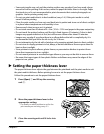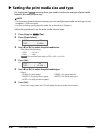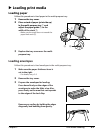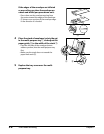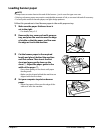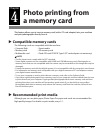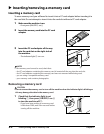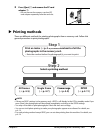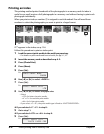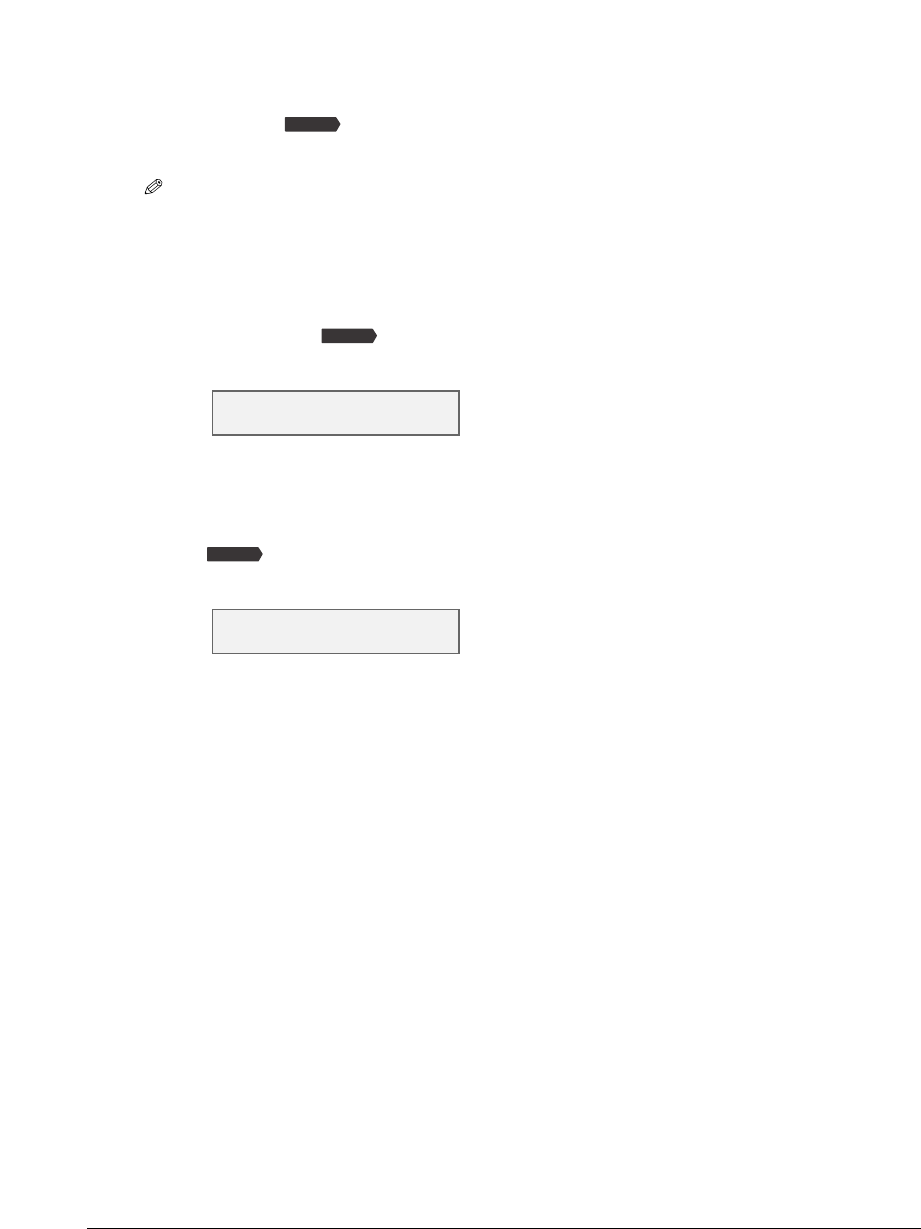
3-6 Print media handling Chapter 3
Setting the print media size and type
For copying and receiving faxes, you need to set the size and type of print media
loaded in the multi-purpose tray.
NOTE
•For documents printed from your computer, you can specify the print media size and type on your
computer ( Software Guide).
•For photo printing, specify the print media size as described in Chapter 4.
Follow this procedure to set the print media size and type:
1 Press [Copy] or [Fax].
2
Press [Paper Select].
Ex:
3
Use [2] or [3] to select the print media size.
•Select from the following:
–<LTR> – <4”× 6”>
–<LGL> – <A4>
•For received faxes, select <LTR>, <LGL>, or <A4>.
4 Press [Set].
Ex:
5 Use [2] or [3] to select the print media type.
•Select:
– <PLAIN> for plain paper. – <TRANS.> for transparencies.
– <GLOSSY> for glossy photo paper. –<PHOTO> for Photo paper pro.
– <H.RES.> for high resolution paper.
6 Press [Set].
•If you are in copy mode, the LCD will display the print media size and type.
SIZE : A4
TYPE : < PLAIN >
Fax Model
SIZE : < LTR >
TYPE : PLAIN
Fax Model
Fax Model