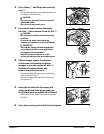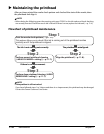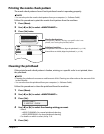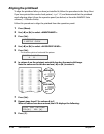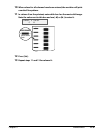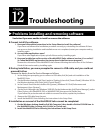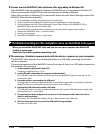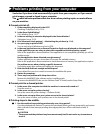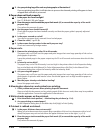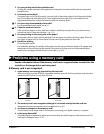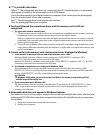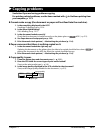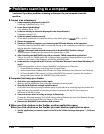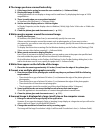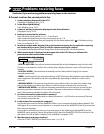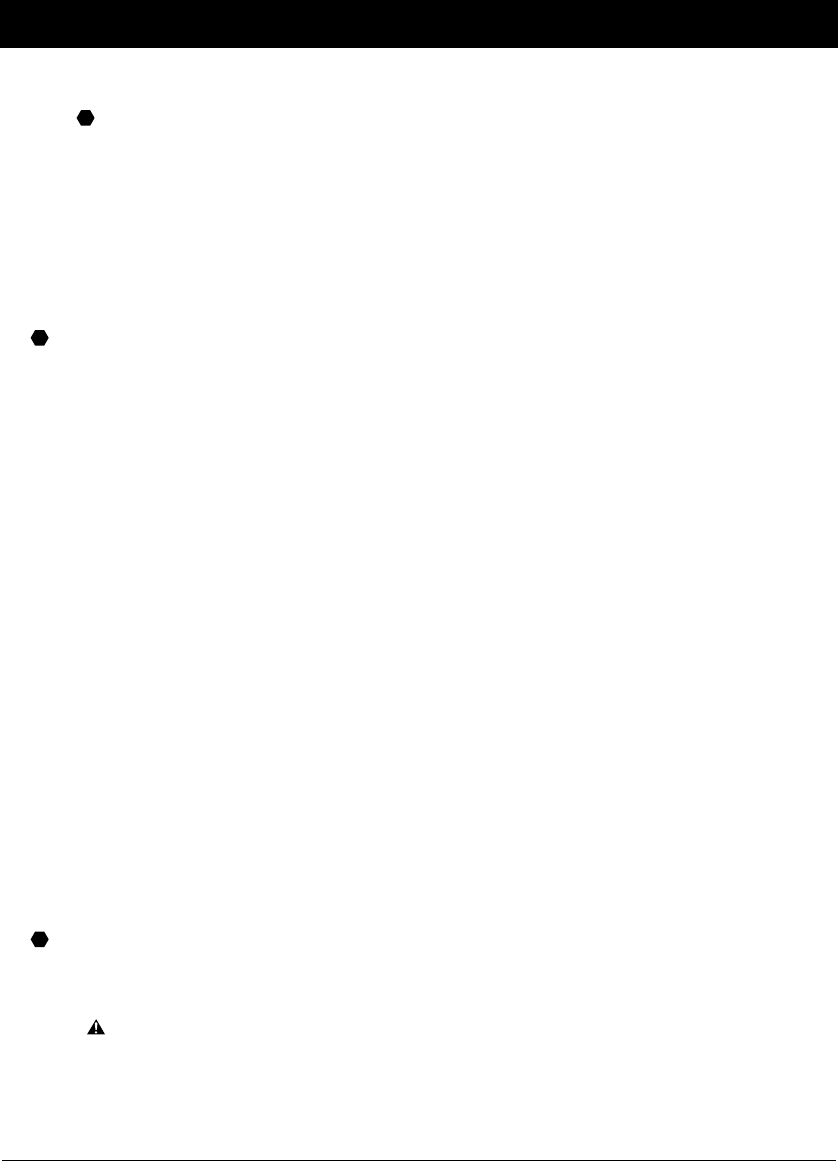
Chapter 12 Troubleshooting 12-3
Problems printing from your computer
See below if you have tried unsuccessfully to print from your computer, or if you cannot
print images scanned or faxed to your computer.
The mark indicates problems that also occurs when printing copies or received faxes
on your machine.
Cannot print at all.
1. Is there anything displayed in the LCD?
If nothing is displayed, see p. 12-14.
2. Is the Alarm light blinking?
If it is blinking, see p. 12-17.
3. Is there a warning or attention displayed in the Status Monitor?
If displayed, see p. 12-22.
4. Print the nozzle check pattern ( Maintaining the printhead,p.11-6).
5. Are you trying to print in DOS?
You can only print in Windows and not in DOS.
6. Is there an application error or General Protection Fault error displayed on the computer?
Is the application you are using to print with compatible with the operating system?
Refer to the application’s documentation. If the application is not compatible, generally you will be
unable to print.
Has the application been allocated enough memory?
If other applications are open, close them to increase the available memory.
Refer to the application’s documentation to check the amount of memory the application requires.
If a problem occurs when printing a specific document
Try printing again after opening and editing the document.
7. Does the hard disk have enough available space?
If not, delete files you do not need to increase the available disk space.
8. Restart the computer.
9. There may be a problem with the printer driver.
Remove the MultiPASS Suite software and try installing again.
To remove the MultiPASS Suite, see the Software Guide.To install,see the Setup Sheet.
Cannot print to a shared printer.
1. Is the server (the computer to which the machine is connected) turned on?
Turn the server on.
2. Is the server set up for printer sharing?
Set up the server for printer sharing ( Software Guide).
3. Is the server set up to allow your system access to the shared printer?
Set up the server to allow your system access to the shared printer.
Printing stops in the middle.
1. Has the machine been printing continuously over a long period?
If so, the printhead will overheat.To protect the printhead, printing will stop temporarily and resume
after a period of time. Interrupt printing when appropriate, turn off the machine and wait 15
minutes.
CAUTION
•The area around the printhead may become extremely hot. Do not under any circumstances
touch it.
P
P
P