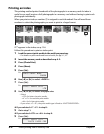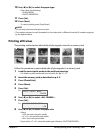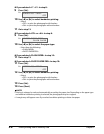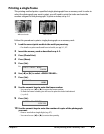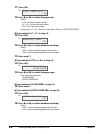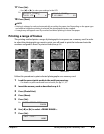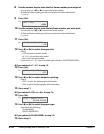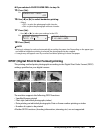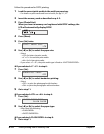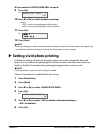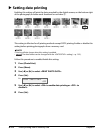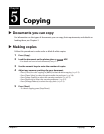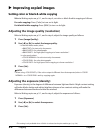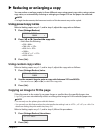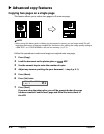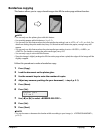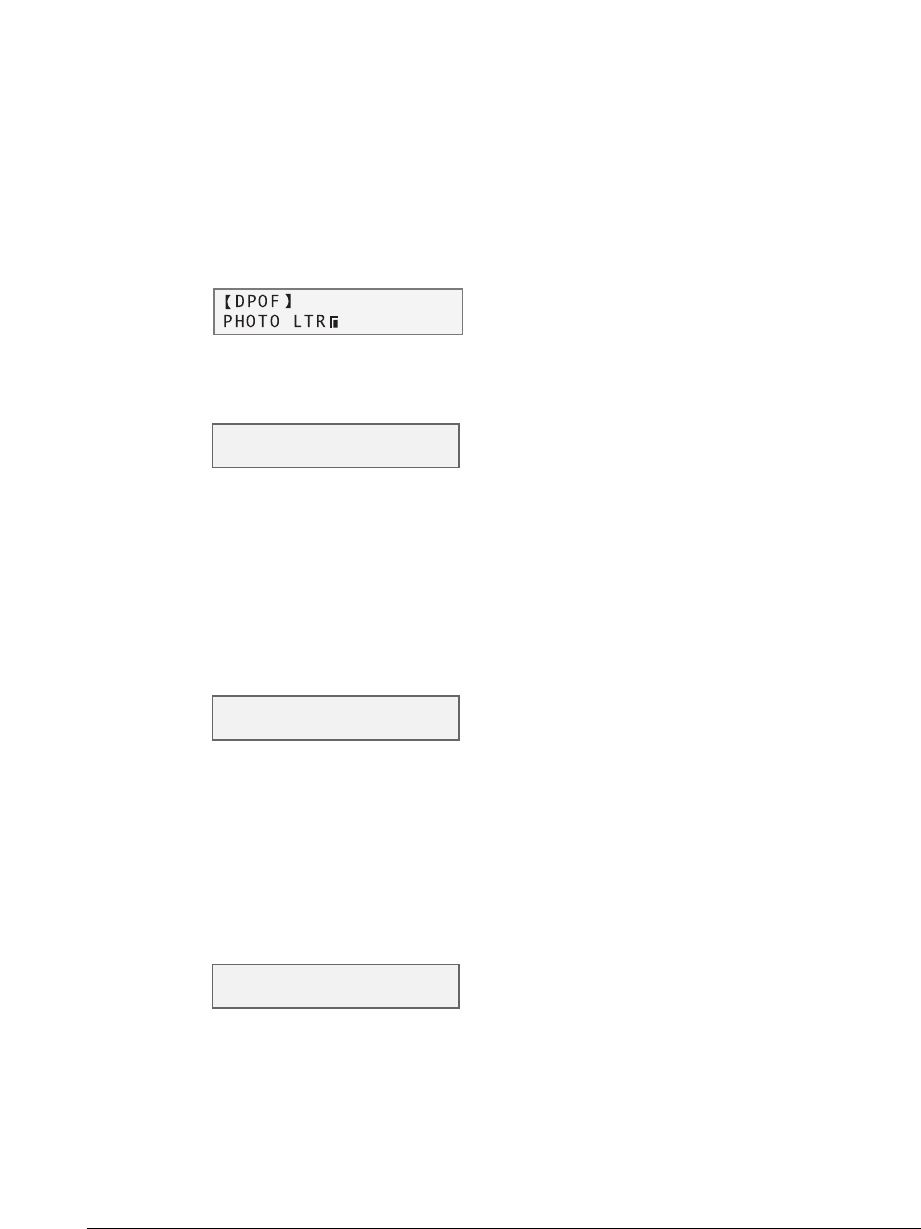
4-12 Photo printing from a memory card Chapter 4
Follow this procedure for DPOF printing:
1 Load the correct print media in the multi-purpose tray.
•For details on print media and how to load it, see pp. 3-1, 3-7.
2 Insert the memory card as described on p. 4-2.
3
Press [Photo Print].
When you insert a memory card registered with DPOF settings, the
LCD will automatically display DPOF.
Ex:
4 Press [Menu].
5 Press [Set] twice.
Ex:
6 Use [2] or [3] to select the paper size.
•Select:
–<LTR> for letter-size print media.
– <4" × 6"> for card-size print media.
– <A4> for A4-size print media.
•If you select <4" × 6">, the print media type is fixed to <PHOTO PAPER PRO>.
If you selected <4" × 6"> in step 6:
7 Press [Set].
Ex:
8 Use [2] or [3] to select borderless printing.
•Select:
– <OFF> to print the photographs with borders.
– <ON> to print the photographs without borders.
9 Go to step 11.
If you selected <LTR> or <A4> in step 6:
7 Press [Set].
Ex:
8 Use [2] or [3] to select the paper type.
•Select from the following:
– <PLAIN PAPER>
– <PHOTO PAPER PRO>
If you selected <PLAIN PAPER> in step 8:
9 Go to step 11.
SELECT PAPER TYPE
PLAIN PAPER
BORDERLESS PRINT
OFF
SELECT PAPER SIZE
LTR