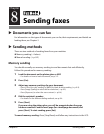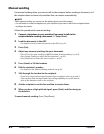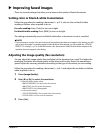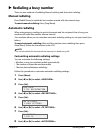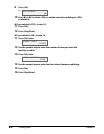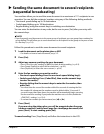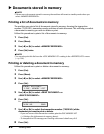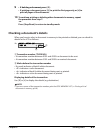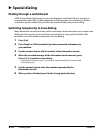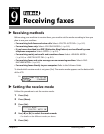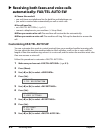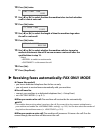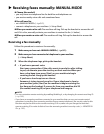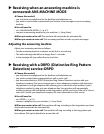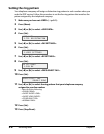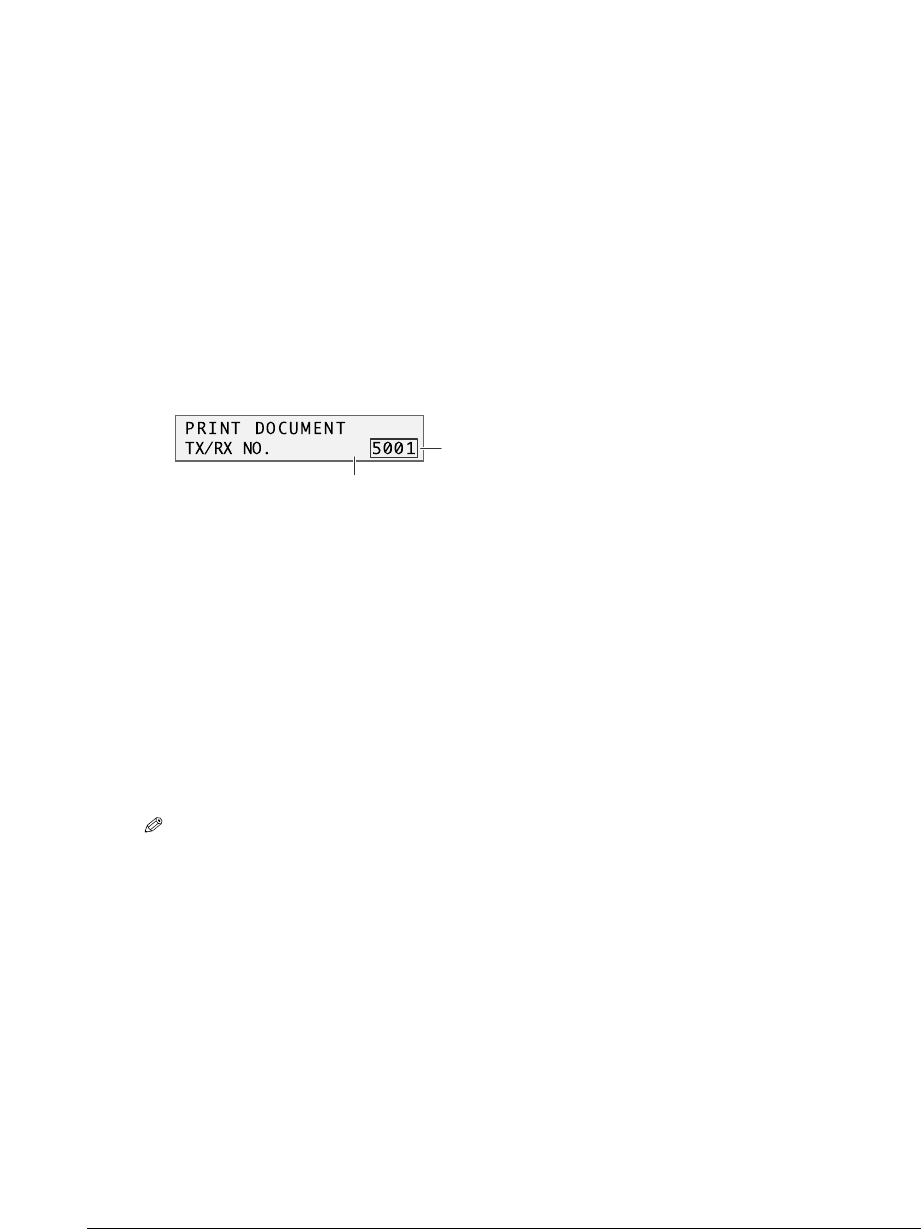
Chapter 8 Sending faxes 8-9
9 •If deleting a document, press [T].
•If printing a document, press [T] to print the first page only, or [#] to
print all pages of the document.
10 To continue printing or deleting other documents in memory, repeat
the procedure from step 7.
-or-
Press [Stop/Reset] to return to standby mode.
Checking a document’s details
When you have to select a document in memory to be printed or deleted, you can check its
details in the LCD as follows:
A Transaction number (TX/RX NO.)
•A transaction number between 0001 and 4999 is a document to be sent.
•A transaction number between 5001 and 9999 is a received document.
B Marks before the transaction number
•No mark indicates a black & white document.
•<A> indicates a color document.
• <#> indicates a black & white document being sent or printed.
• <&> indicates a color document being sent or printed.
Displaying details of the transaction
Use [A] or [#] to display the details (e.g. destination).
NOTE
•If you are unsure of the transaction number, print the DOC. MEMORY LIST ( Printing a list of
documents in memory,p.8-8).
A
B
A
Ex: