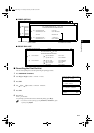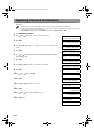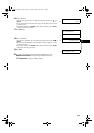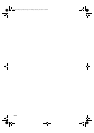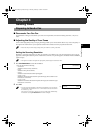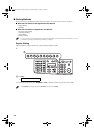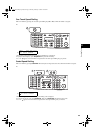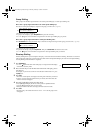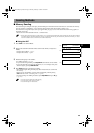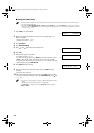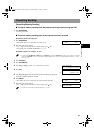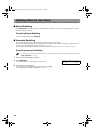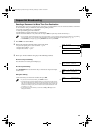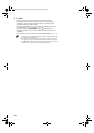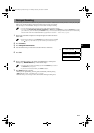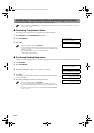4-5
4
Sending Faxes
Sending Methods
■ Memory Sending
The machine begins calling the other party and transmitting the information after all documents are scanned into the memory.
Since the machine is multitasking, you can perform other operations while the machine is sending a fax.
The machine has enough memory to store up to approximately 79 pages* (fewer if the document contains many graphics or
particularly dense text).
* Based on Canon FAX Standard Chart No. 1, standard mode.
• When a large amount of memory is used, MEMORY FULL may be displayed depending on the documents to be sent, and the machine
can neither store the scanned documents in memory nor send them. In this case, print or delete any documents in memory, or select a
lower fax resolution such as STANDARD, then send the documents.
■ Using the ADF
1 Press FAX to set to Fax Mode.
2 Prepare the document and load it face down in the ADF. (→ Reference
Guide)
• To adjust the resolution, → p. 4-1.
• To adjust the contrast, → p. 9-4.
3 Dial the other party’s fax number.
• For dialling methods, → p. 4-2.
• If you enter the wrong number, press Stop/Reset, then enter the correct number.
• If you must first dial a digit to get an outside line (“9”, for example), add a pause
after that digit by pressing Redial/Pause.
4 Press Start to begin scanning for sending.
• The machine begins calling the other party after all documents are scanned into
the memory.
• When you use speed dialling, scanning starts automatically without pressing
Start when the TIME OUT setting is on. (→ p. 9-6)
• To cancel sending once dialling has started, press Stop/Reset then press (–).
(→ p. 4-7)
• You can scan a document up to 356 mm long.
• You can load up to 30 pages in the ADF.
• You can make up to 21 reservations.
Ex:
FAX 03/12 2001 15:30
FaxTel STANDARD
Ex:
MEM IN USE
0%
(Currently used memory)
DOCUMENT READY
(Standby to scan)
Ex:
TEL= 9057951111
▲
SB_PC1270D_FG_EN.book Page 5 Monday, February 18, 2002 12:20 PM