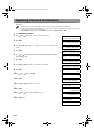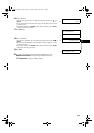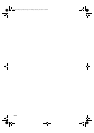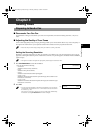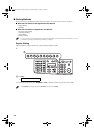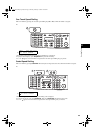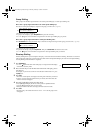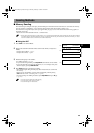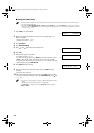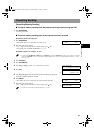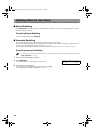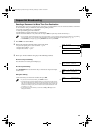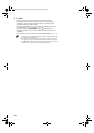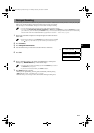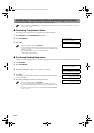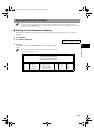4-6
■ Using the Platen Glass
• When documents are loaded in the ADF, the machine will scan them. You need to remove documents from the ADF in advance, in
order to fax from the platen glass.
• You can operate Book Sending, Delete or Clear when the Function key is lit. If the Function key is not lit, press it. However,
you do not need to press Function in step 3 to execute the Book Sending function if BOOK SENDING is programmed in PROGRAM
1-TOUCH KEY. (→ p. 9-4)
1 Press FAX to set to Fax Mode.
2 Prepare the document and place it face down on the platen glass. (→
Reference Guide)
• To adjust the resolution, → p. 4-1.
• To adjust the contrast, → p. 9-4.
3 Press Function.
4 Press Book Sending.
5 Press (–) or (+) to select the document size.
6 Press OK.
7 Dial the other party’s fax number.
• For dialling methods, → p. 4-2.
• If you enter the wrong number, press Delete to delete the last number or press
Clear to delete all the numbers you entered, then enter the correct number.
• If you must first dial a digit to get an outside line (“9”, for example), add a pause
after that digit by pressing Redial/Pause.
8 Press Start to begin scanning.
9 Set the next document on the platen glass and press Start to begin
scanning.
• Repeat for other documents.
10 After all the documents have been scanned, press OK to begin sending.
• To cancel sending after dialling has started, press Stop/Reset then press (–).
(→ p. 4-7)
• You can scan up to approximately 79 pages* of different documents for memory
sending.
* Based on Canon FAX Standard Chart No. 1, standard mode.
•The Function key will light up by pressing Function to be able to operate
Delete or Clear.
Ex:
FAX 03/12 2001 15:30
FaxTel STANDARD
Ex:
BOOK TX SCAN SIZE
A4
▲
▼
Ex:
TEL= 9057951111
NEXT PAGE :[START]
FINISH SCAN :[OK]
▲
SB_PC1270D_FG_EN.book Page 6 Monday, February 18, 2002 12:20 PM