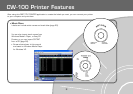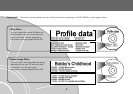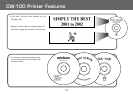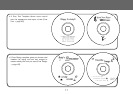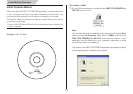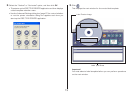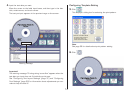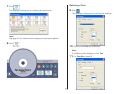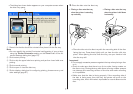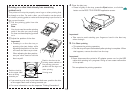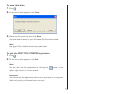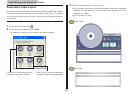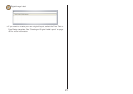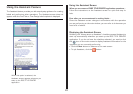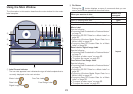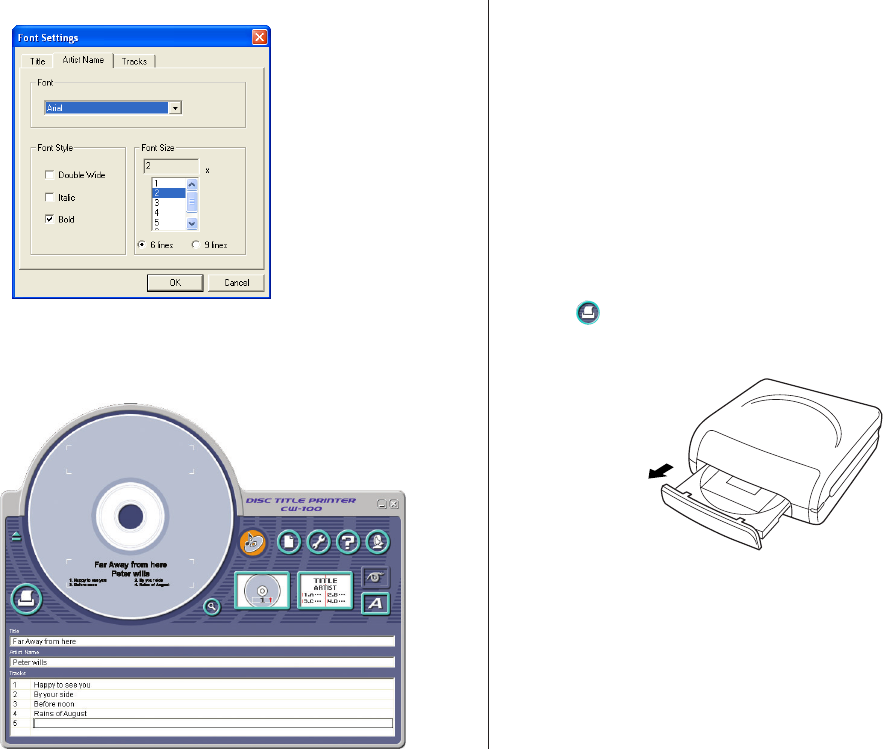
16
12
. Click the Artist Name tab.
13
.Select 2 for Font Size, and then click OK.
This completes input of the label data.
Note
See page 39 for details about font settings.
To print a label
Important!
•
See the separate “Printing Precautions” sheet for important
information about printing conditions.
•
Do not try to use this printer to print on a mini CD-R or a CD-R
business card. Doing so can damage the printer. Use the printer to
print on 12cm discs only.
•
We recommend that you print on a disc before you record anything
on it. Printing on a disc that already has data recorded on it can
cause the data to become corrupted.
1.
Connect the printer to your computer.
• For information about connecting the printer to your computer, see
the CW-100 User’s Guide.
2.
Click .
• This causes the disc tray to open.
Important!
• Make sure there is nothing in front of the printer to interfere with
the movement of the disc tray.
• Note that the disc tray will not open automatically if you have “Manu-
ally open disc tray before printing” selected under Auto Disc Tray
Operation Setting on the Print tab of the Advanced Settings dialog
box (page 61).