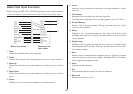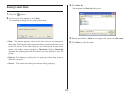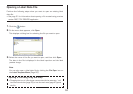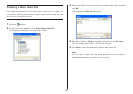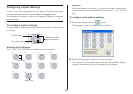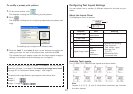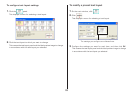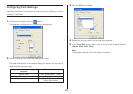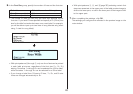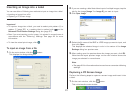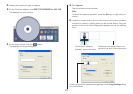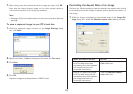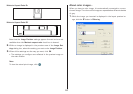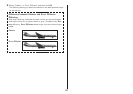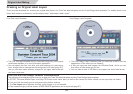40
6.
In the Font Size group, specify the number of lines and the font size.
To do this: Select this number of line option:
Print 6 lines per label 6 lines:
Print 9 lines per label 9 lines:
• The number of lines you can print per label also depends on the
font size. If you have 6 lines specified and specify a 2× (2-line) font
size for the title font and artist name on a music label, for example,
you will be able to input up to two lines of song title text only (when
using 1× text for song titles).
• With print patterns 8 through q, only one line of text can be printed
in each label print area, regardless of the font size (1×, 2×, 3×)
setting. Font sizes 1× through 3× can be selected for a 6-line label,
while font sizes 1× through 4× can be selected for a 9-line label.
• If you change a label from 9 lines to 6 lines, 7×, 8×, and 9× size
fonts are changed automatically to 6×.
• With print patterns 1, 4, and 5 (page 36), selecting certain font
sizes can cause text in the upper part of the label preview image to
shift to the lower part, or text in the lower part of the image to shift
to the upper part.
7.
After completing the settings, click OK.
The settings you configure are reflected in the preview image on the
main window.
L