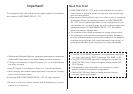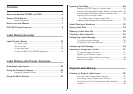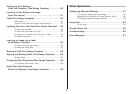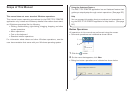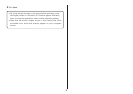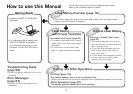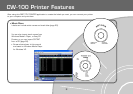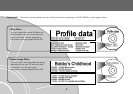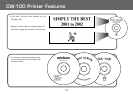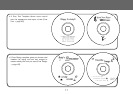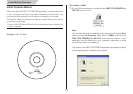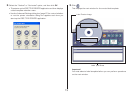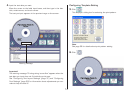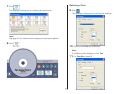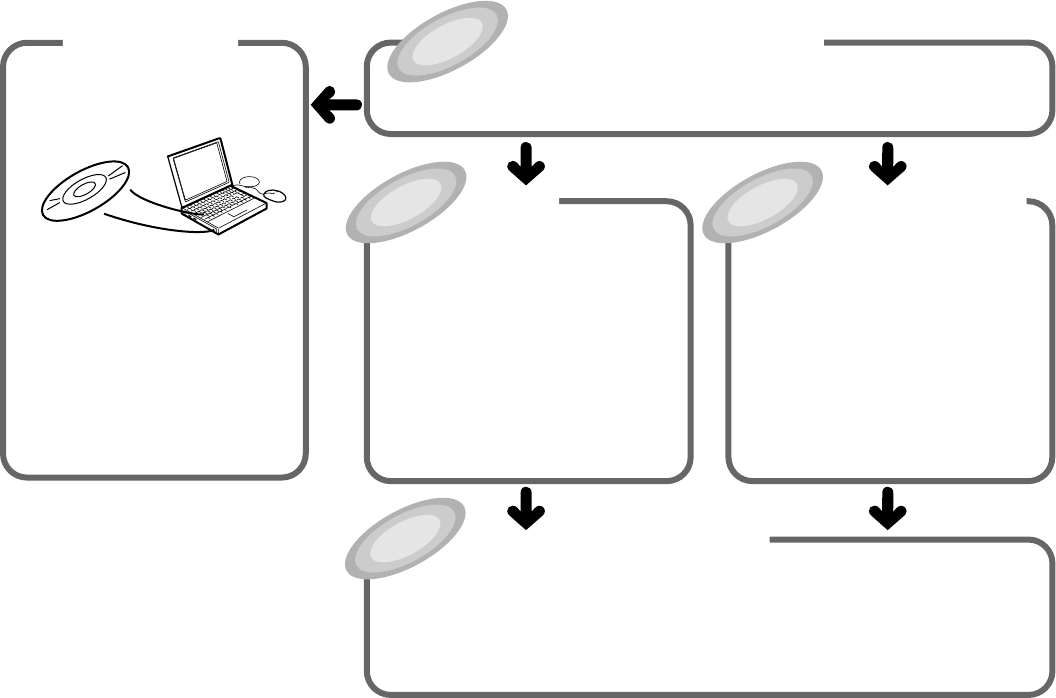
7
How to use this Manual
• This section takes you through the basic label creation and printing process,
using a music CD label as an example.
The sections of this manual are arranged as shown below.
Refer to the indicated pages for details.
Getting Ready
• Installing the DISC TITLE PRINTER
application
• For information about installing the
DISC TITLE PRINTER application
and connecting the printer to your
computer, see the CW-100 User's
Guide.
Label Making
with Preset Templates
Automated Label Layout (page 20)
• This section describes how to create
labels quickly and easily using preset
templates.
• You can select a music label, data
label, or digital image label template.
Creating an Original Label Layout
(page 46)
• This section describes how to layout
text and images to create exactly the
type of look you want.
• A Free Text label template gives you
wide ranging control over text you
input into a label.
• A Free Design label template provides
you with maximum freedom when
creating your label design.
Original Label Making
Printing (page 16)
This section explains how to print a completed label.
• Simply place the disc onto the tray as instructed by the message that appears on the screen.
Other Operations (page 61)
This section provides details about other settings.
Printing and Other Operations
Troubleshooting Guide
(page 65)
• Check this section whenever you run into
problems.
Error Messages
(page 67)
• Here you will find details about error
messages.
Label Making Overview (page 12)