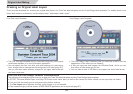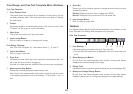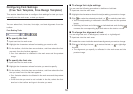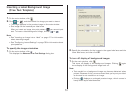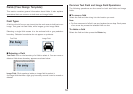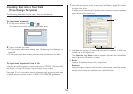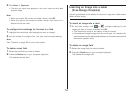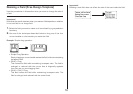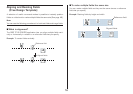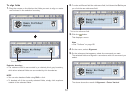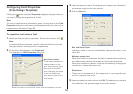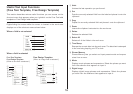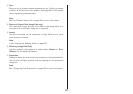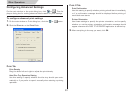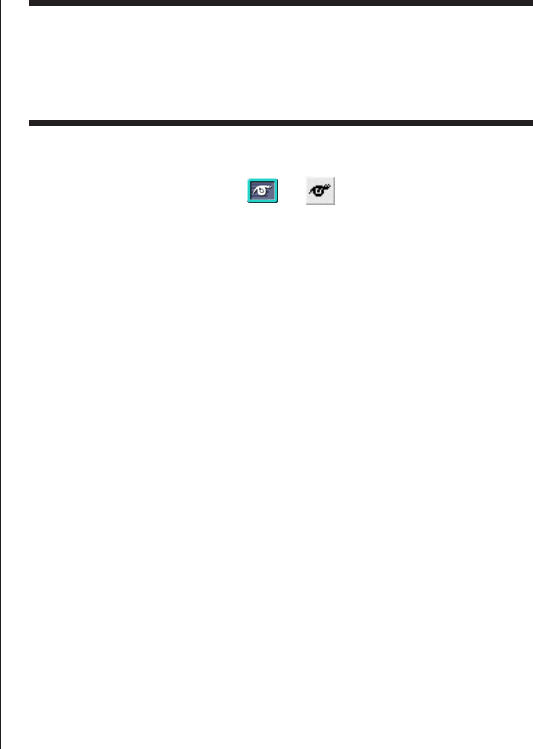
54
2.
Click Batch or Separate.
• The text you input here appears in the work area and the label
preview image.
Note
• When you import file names and folder names, click OK.
• When you import file names and folder names, each name is in-
serted into its own field.
To configure font settings for the text in a field
1.
Highlight the text whose font settings you want to change.
2.
Use the toolbar to configure font, font size, and font style settings.
Note
See “Toolbars” on page 48 for more information.
To delete a text field
1.
Select the text field you want to delete.
2.
Press the Delete key on your computer keyboard.
This deletes the text field.
Inserting an Image into a Label
(Free Design Template)
Use the procedures in this section to insert an image into a label and to
delete a label image.
To insert an image into a label
1.
On the main window, click or , configure settings for the
image you want to insert, and then click OK.
• This inserts the image in the center of the print area.
• If the selected image is larger than the work area, it is resized to fit
while maintaining the relationship between its horizontal and vertical
dimensions (aspect ratio).
To delete an image field
1.
Select the image field you want to delete.
2.
Press the Delete key on your computer keyboard.
This deletes the image field.