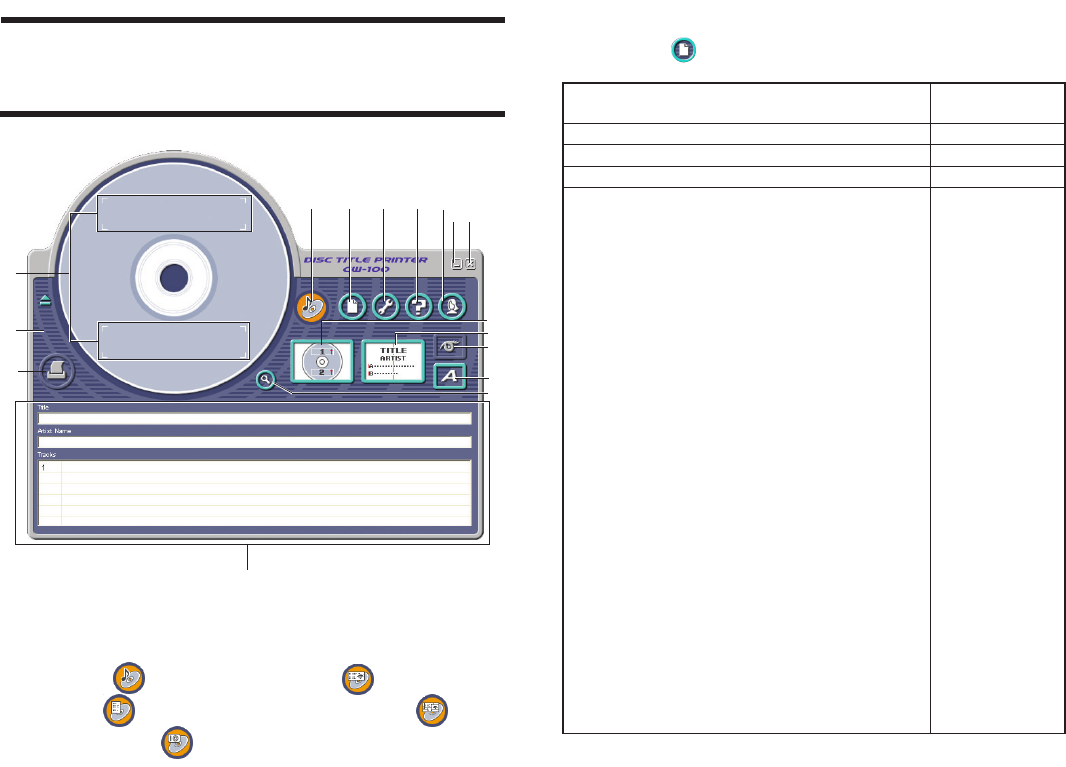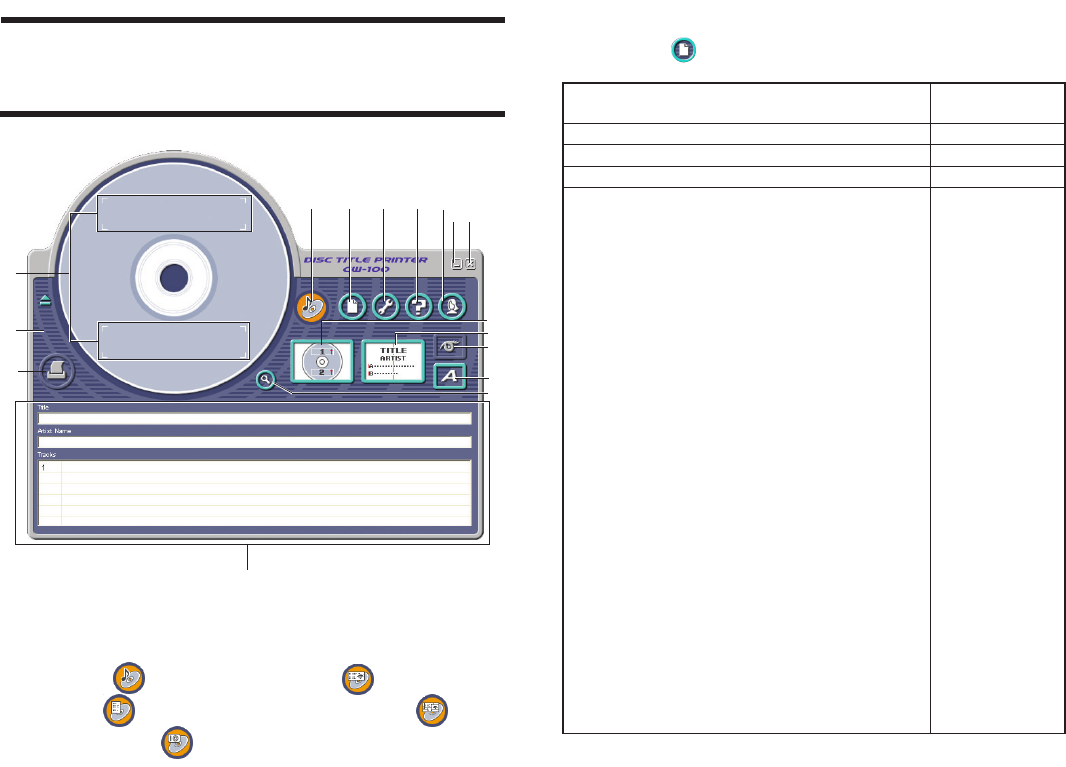
23
Using the Main Window
The information in this section describes the main window for the music
label template.
2 File Button
Clicking the button displays a menu of commands that you can
use to perform the operations described below.
When you want to do this:
Create a new label (page 20)
Open an existing label data
Save label data you are currently working on
Import a text data file into a label
Music Label
See the following:
• “Importing Data Created with a Previous Version”
on page 31
• “Importing CD-TEXT Data for a Music Label” on
page 26
• “Importing Windows Media Player Data for a
Music Label” on page 27
• “Importing Easy CD Creator Data for a Music
Label” on page 29
Data Label or Digital Image Label
See the following:
• “Importing Data Created with a Previous Version”
on page 31
• “To import a folder name” on page 30
• “To import file names” on page 30
Free Text or Free Design Label
See the following:
• “Importing Data Created with a Previous Version”
on page 31
• “Importing CD-TEXT Data for a Music Label” on
page 26
• “Importing Windows Media Player Data for a
Music Label” on page 27
• “Importing Easy CD Creator Data for a Music
Label” on page 29
• “To import a folder name” on page 30
• “To import file names” on page 30
Select this
command:
New
Open
Save
Import
1 Label Format Indicator
The icon that appears here indicates the type of label template that is
currently displayed in the main window.
Music Label Free Text Label
Data Label Free Design Label
Digital Image Label
12345
6
e
t
y
7
0
q
w
8
9
r