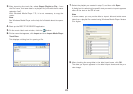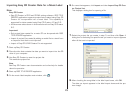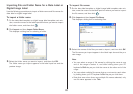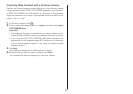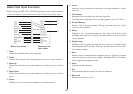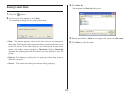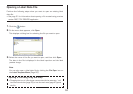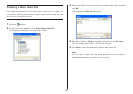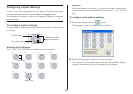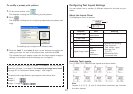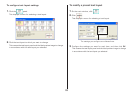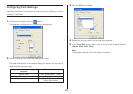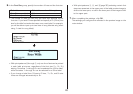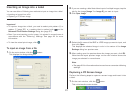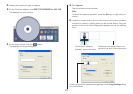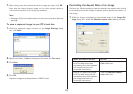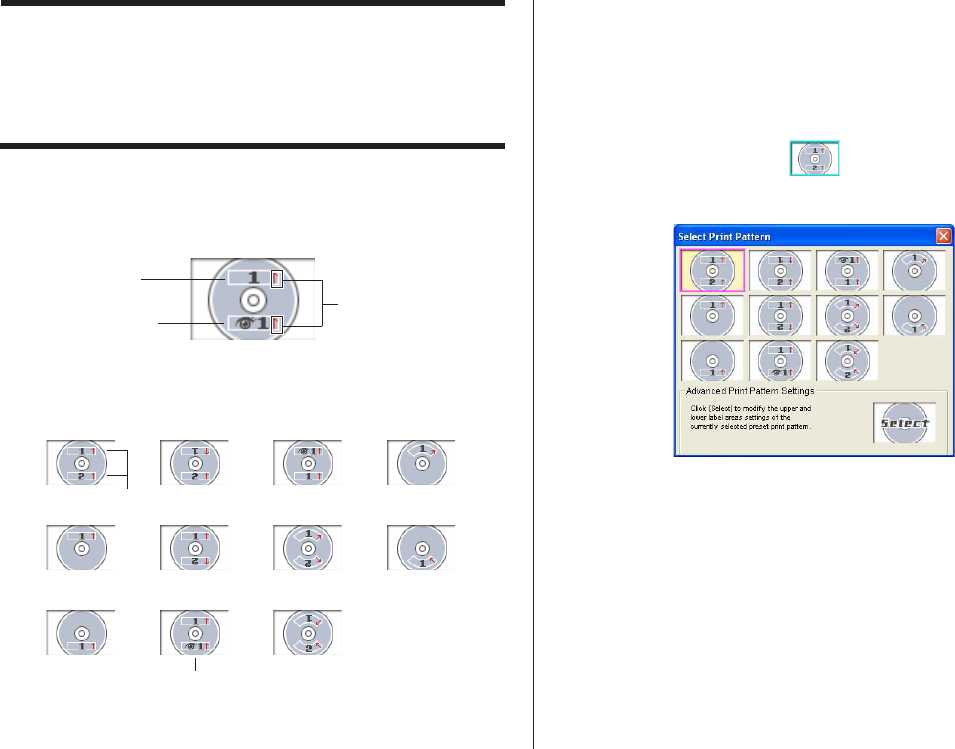
36
Important!
With print patterns 8 through q, only one line of text can be printed
in each label print area, regardless of the font size (1×, 2×, 3×) set-
ting.
To configure print pattern settings
1.
On the main window, click the panel.
This displays a menu for selecting a print pattern.
2.
Click the print pattern to which you want to change.
This causes the print pattern panel and the label preview image to
change in accordance with the print pattern you selected.
Configuring Layout Settings
You can control the appearance of your labels using the printing pat-
tern and text layout panels, and the Font and Image buttons.
Any changes you make to a label are immediately reflected in the label
preview image.
To configure layout settings
The print pattern controls the location and the orientation of the printing
on a label.
Available Print Patterns
The 11 DISC TITLE PRINTER print patterns are shown below.
For image input
Indicates text and
image orientation.
For text input
1
2
3
4
5
6
7
8
9
0
q
Text areas
Image area