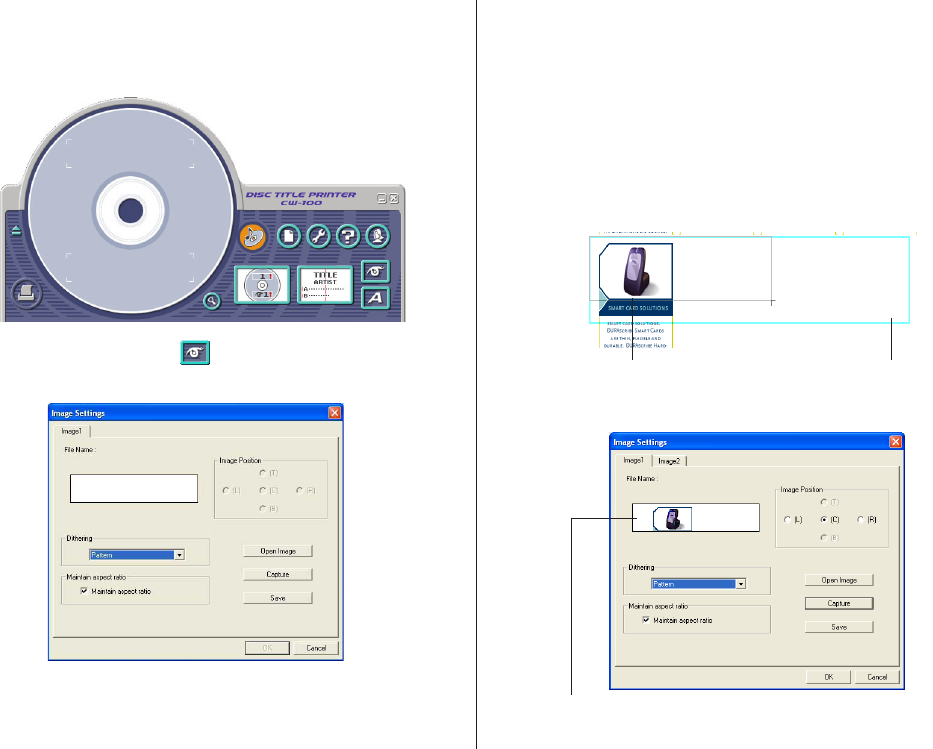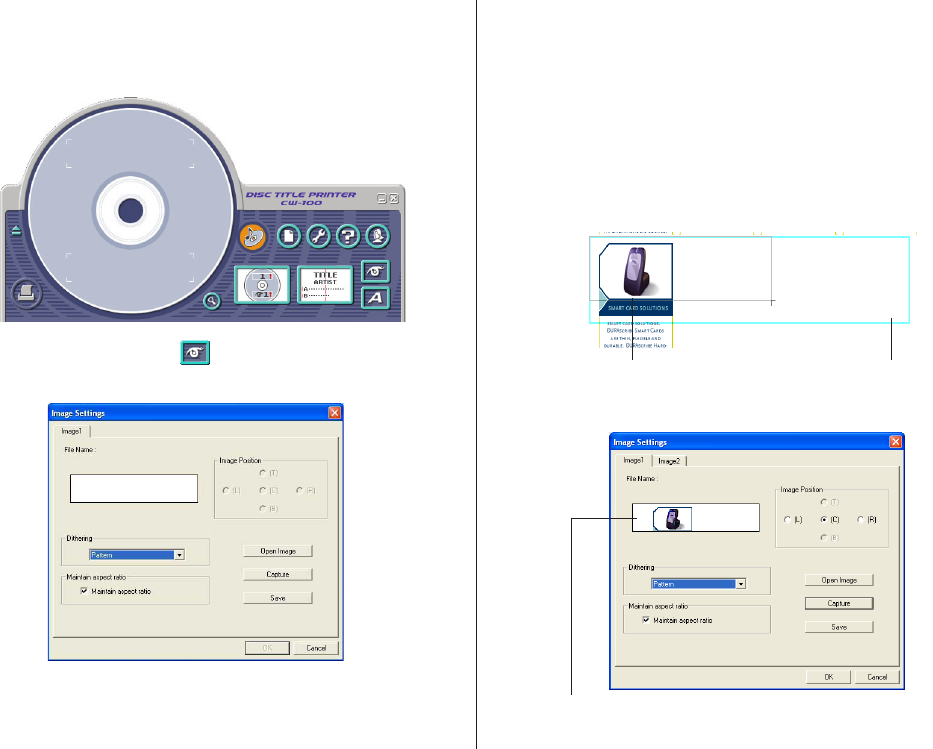
42
2.
Display the screen you want to capture.
3.
On the Windows taskbar, click DISC TITLE PRINTER for CW-100.
This displays the main window.
4.
On the main window, click the button.
This displays the Image dialog box.
5.
Click Capture.
This minimizes the main window.
Note
To cancel the capture operation, press the Esc key or right-click your
mouse.
6.
Locate the mouse pointer at one of the corners of the area you want
to select for capture. Holding down the left mouse button, drag the
pointer to the corner that is diagonally opposite the one you started
from.
A color image of the selected area appears in the Image Settings dialog
box preview area.
This draws a selection
boundary around the area.
Guidelines also appear that corre-
spond to the area of the layout size.