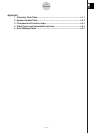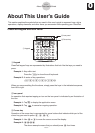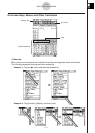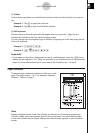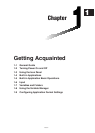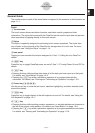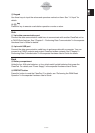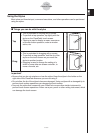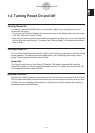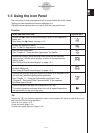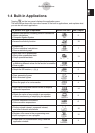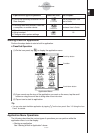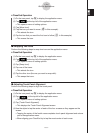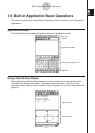20110901
Important!
• Be sure that you do not misplace or lose the stylus. Keep the stylus in the holder on the
right side of the ClassPad whenever you are not using it.
• Do not allow the tip of the stylus to become damaged. Using a stylus with a damaged tip to
perform touch screen operations can damage the touch screen.
• Use only the stylus that comes with your ClassPad or some other similar instrument to
perform touch screen operations. Never use a pen, pencil or other writing instrument, which
can damage the touch screen.
Tap
Drag
• This is equivalent to clicking with a mouse.
• To perform a tap operation, tap lightly with the
stylus on the ClassPad’s touch screen.
• Tapping is used to display a menu, execute an
on-screen button operation, make a window
active, etc.
• This is equivalent to dragging with a mouse.
• To perform a drag operation, hold the tip of the
stylus on the touch screen as you move the
stylus to another location.
• Dragging is used to change the setting of a
slider or some other on-screen controller, to
move a formula, etc.
Using the Stylus
Most value and formula input, command executions, and other operations can be performed
using the stylus.
k
Things you can do with the stylus
1-1-4
General Guide