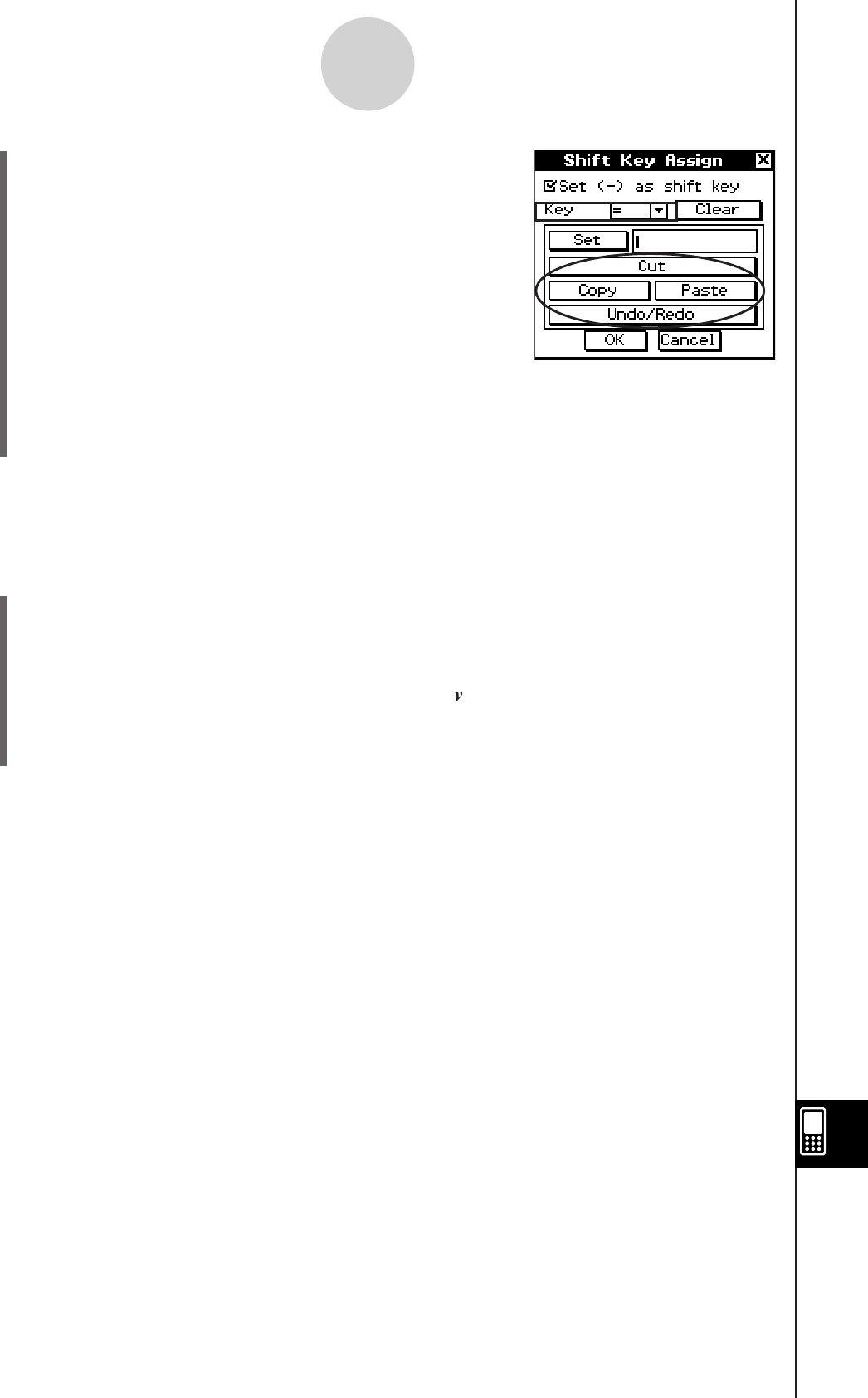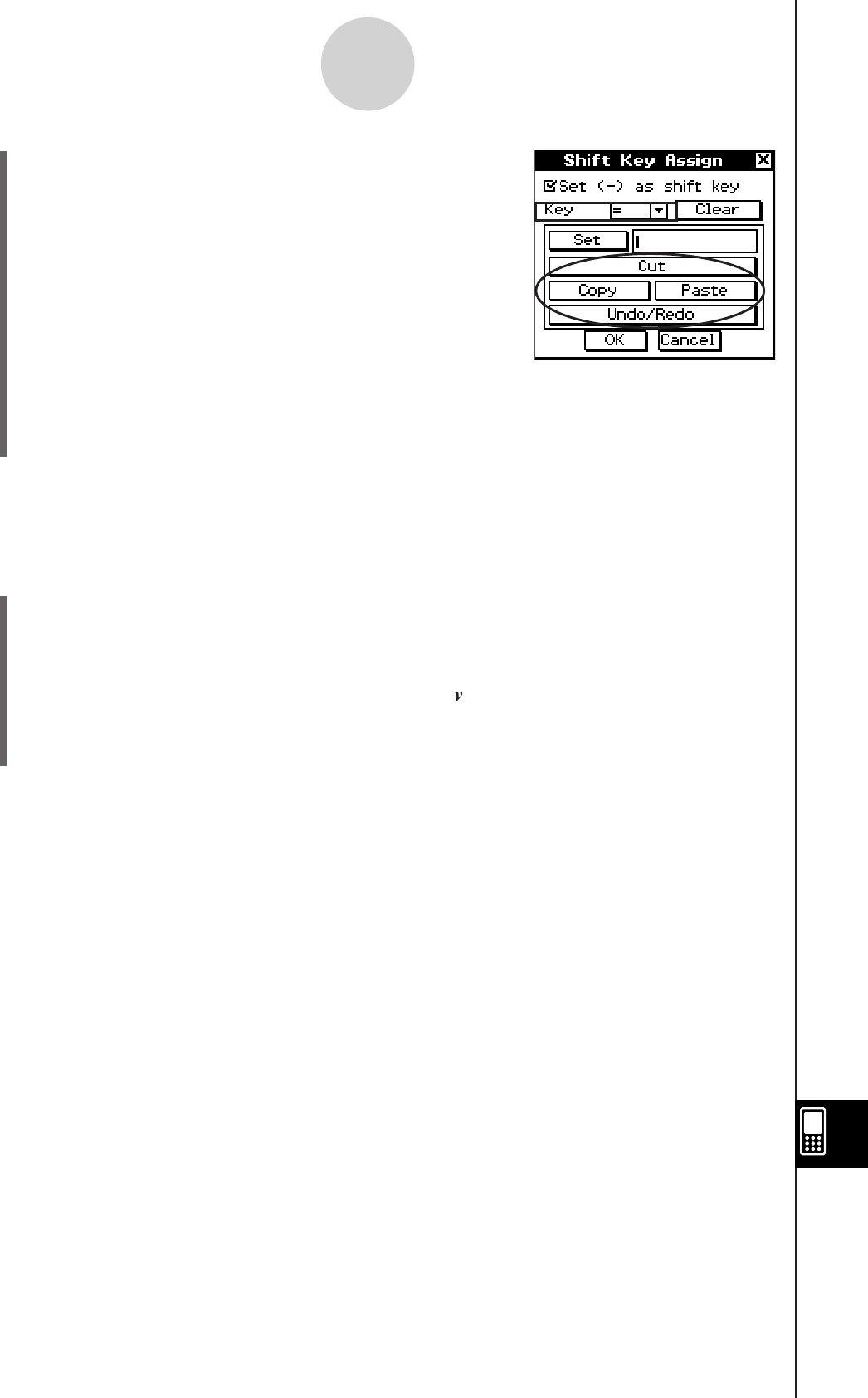
20110401
16-11-2
Assigning Shift Mode Key Operations to Hard Keys
• To assign the Cut, Copy, Paste, or Undo/Redo
operation, tap the applicable button on the dialog box.
• To clear the current assignment from the hard key, tap [Clear Assignment].
(6) After all the settings are the way you want, tap [OK] to apply them and close the Shift
Key Assign dialog box.
Example : To configure a shift operation that inserts the variable assignment character “
v
”
automatically when
z
and
=
key are pressed.
u
ClassPad Operation
(1) Perform steps (1) through (3) of the above operation to enable shift key assignment.
(2) Tap the down arrow button and select [=].
(3)
k
9
V
(4) Tap inside the box next to the [Set] button. Tap
[
in the soft keyboard.
(5) Tap the [OK] button.
• Now When you press
z
and then
=
, the “
v
” will appear.
u
Using the Shift Mode with a Cursor Key
When the shift function of the
z
key is enabled, you can use it with cursor key.
• Shift
f
: Moves the cursor to the beginning of the current line
• Shift
c
: Moves the cursor to the end of the current line
• Shift
d
or
e
: Select the expression in the current line to the right or left of the
cursor