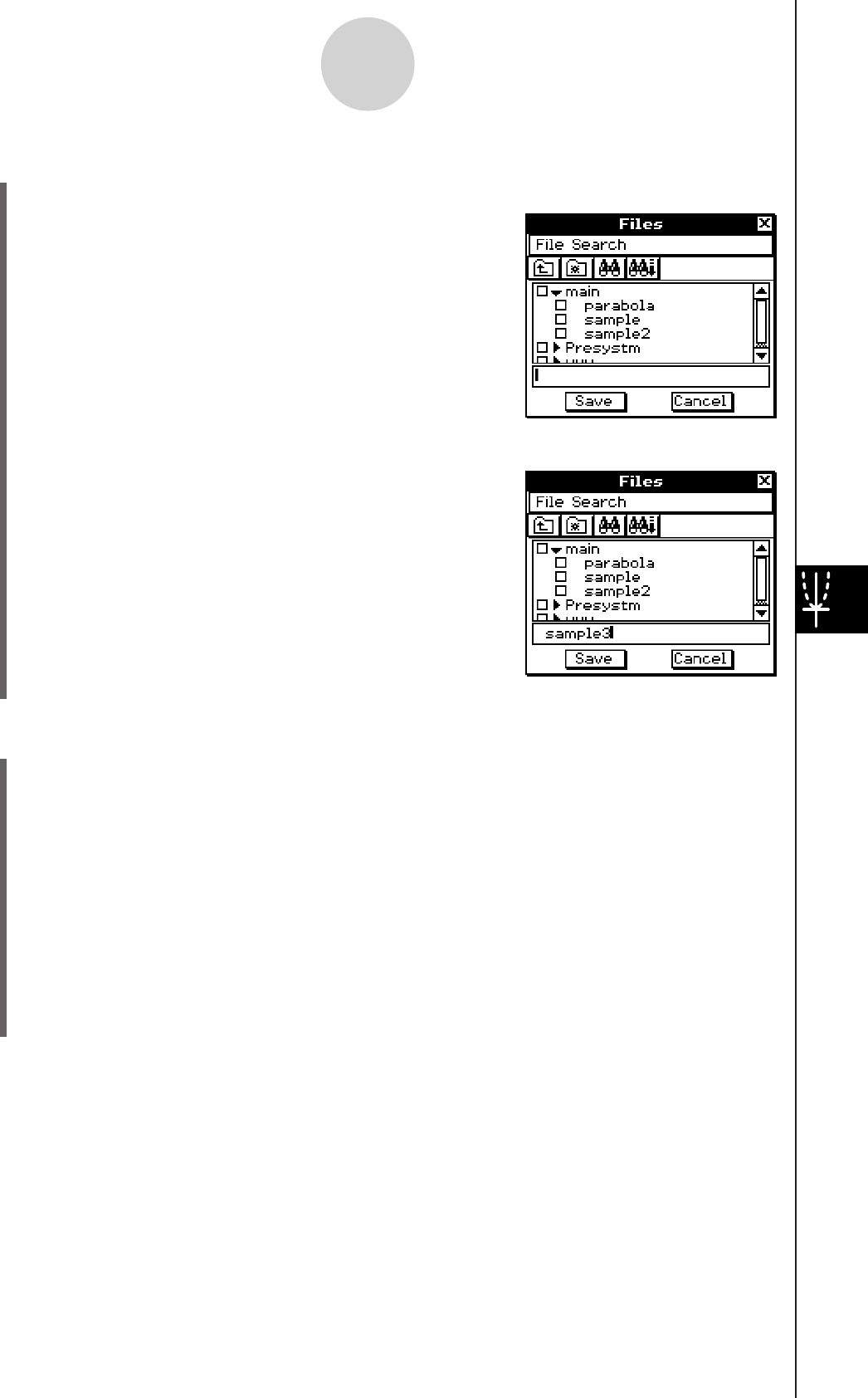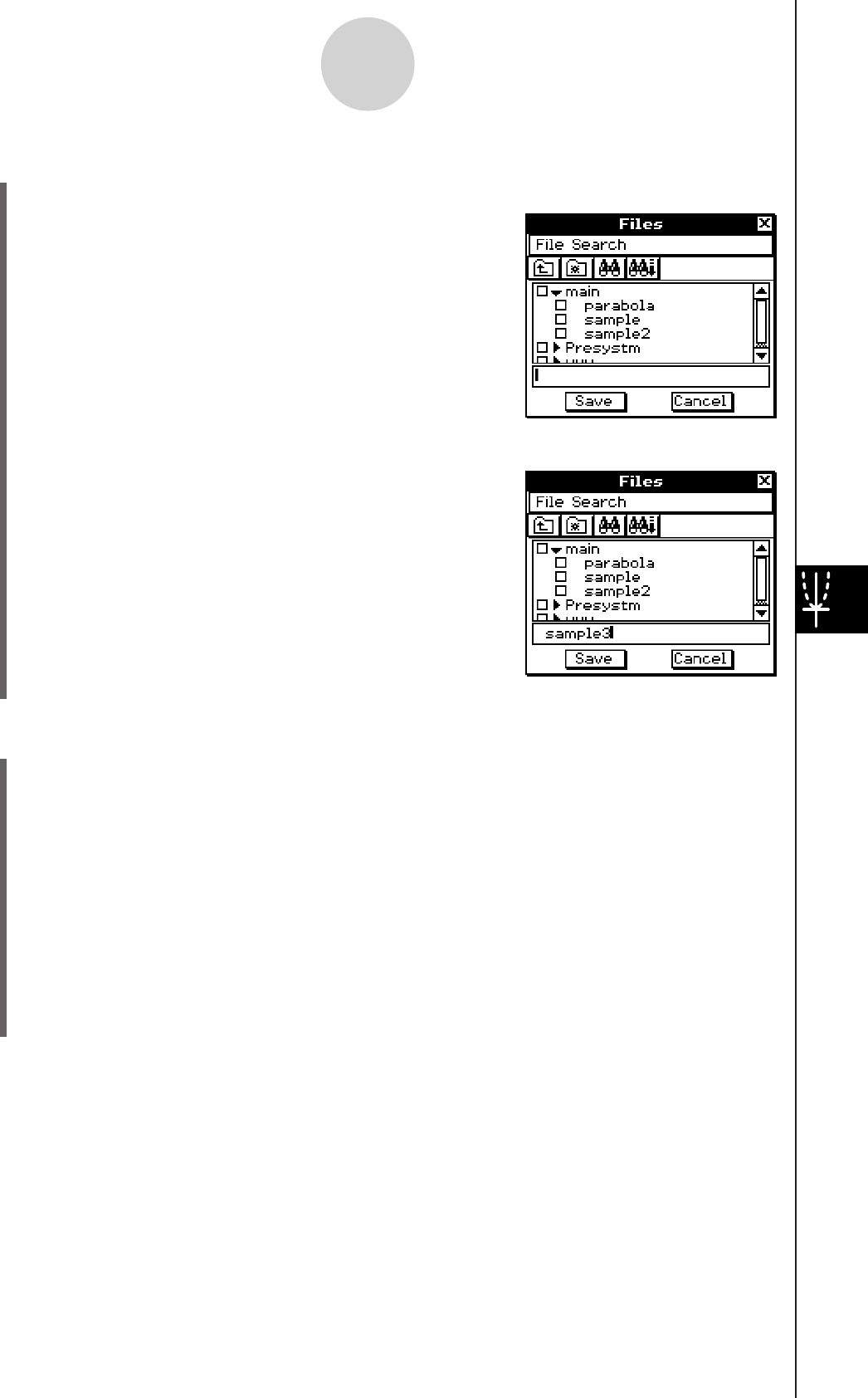
20060301
u
To save a file under a different name
(1) Tap [File] and then [Save].
• This displays the Files dialog box.
8-7-3
Managing Geometry Application Files
(4) Tap [Save].
u
To delete a file
(1) Tap [File] and then [Open].
• This displays the Files dialog box.
(2) Select the check box next to the file you want to delete.
• You can select multiple files for deletion, if you want.
• Selecting a check box next to a folder name automatically checks the boxes for all
files inside that folder.
(3) Tap [File] and then [Delete].
(4) In response to the confirmation dialog box that appears, tap [OK] to delete the file(s) or
[Cancel] to cancel.
(5) To close the Files dialog box, tap [Cancel].
Tip
• Selecting a folder in the above procedure deletes the folder and all of its contents. Note, however,
that the “main” folder cannot be deleted, even if you check it.
(3) Input up to 8 bytes for the new name under which
you want to save the file.
(2) Tap the name of the folder where you want to save the file so it is selected.