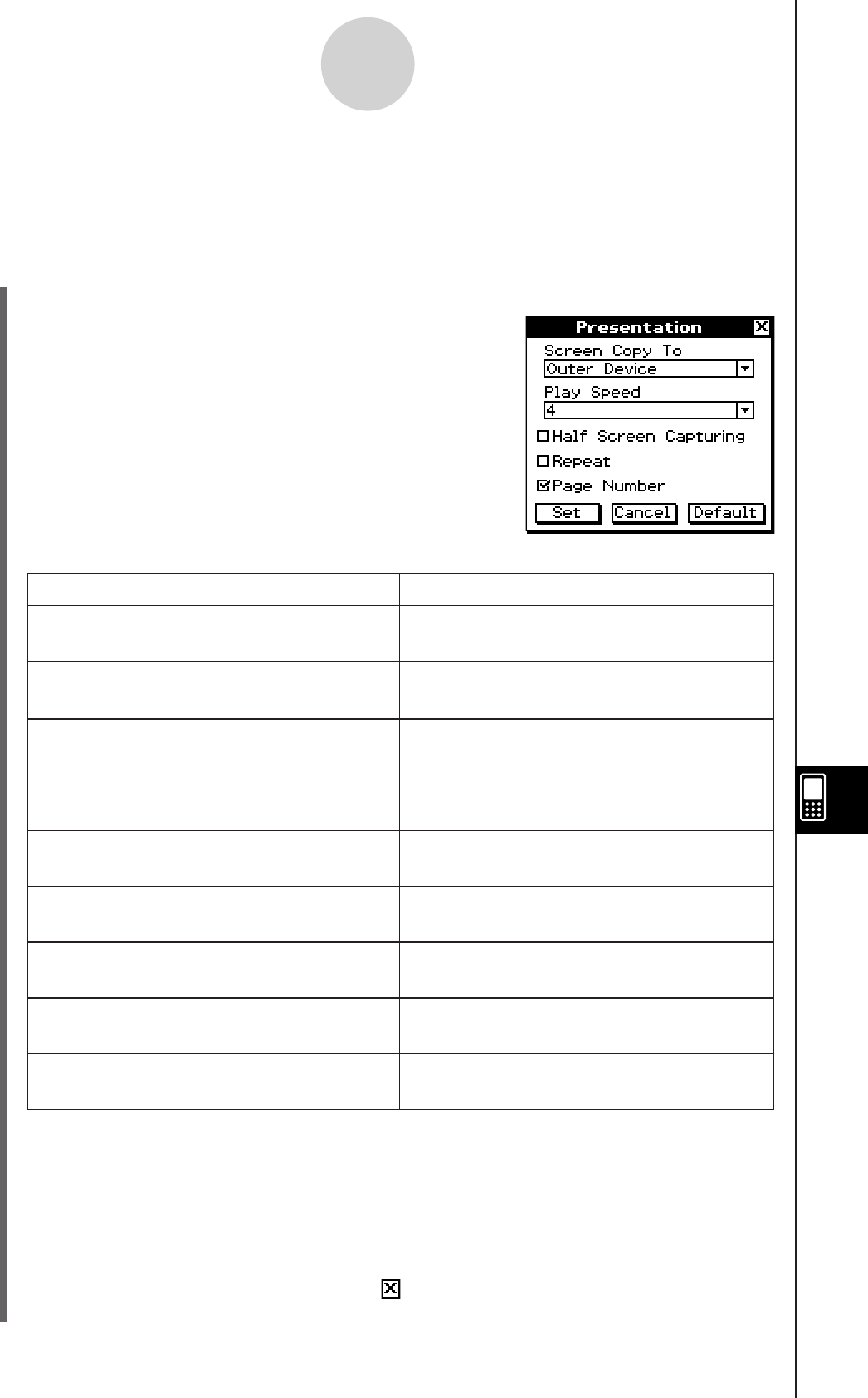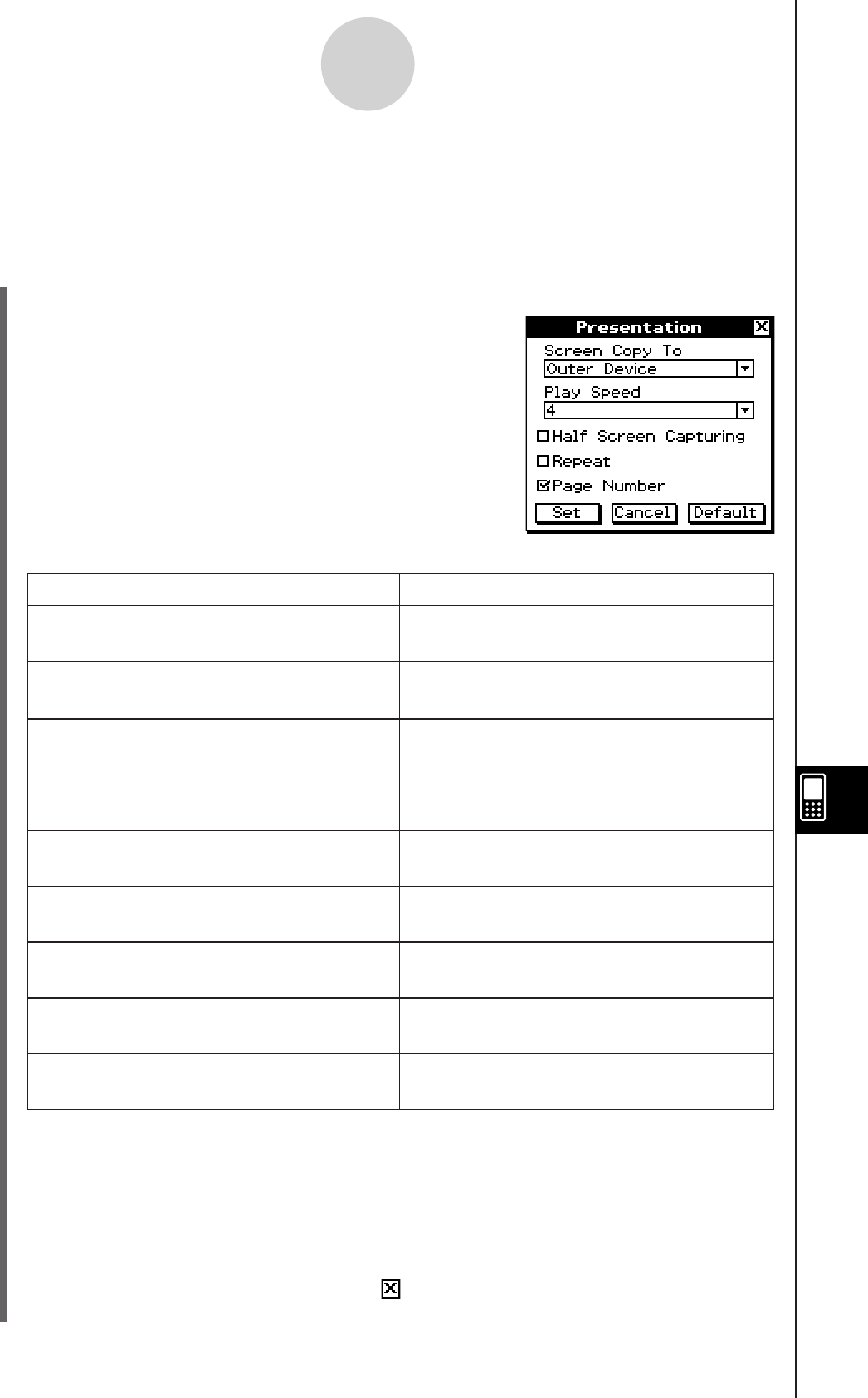
20060301
11-6 Configuring Presentation Preferences
You can use the procedure below to configure various Presentation application preferences.
u
ClassPad Operation
(1) Tap
O
, and then [Presentation].
• This displays the Presentation dialog box.
(2) Use the Presentation dialog box to configure the preferences you want.
To do this: Do this:
Send hard copy data generated by tapping
h
to an external device
Select [Outer Device].*
Save hard copy data internally as
Presentation data
Select “P1:<File name>**” through
“P20:<File name>**” for [Screen Copy To].
Specify the page change speed for Auto
Play
Specify a [Play Speed] value from 1
(fastest) to 10 (slowest).
Capture the upper half of the screen when
h
is tapped
Select the [Half Screen Capturing] check
box.
Capture the entire screen when
h
is tapped
Clear the [Half Screen Capturing] check
box.*
Turn on repeat playback of files during
Auto Play
Select the [Repeat] check box.
Turn off repeat playback of files during
Auto Play
Clear the [Repeat] check box.*
Turn on page number display during
playback and editing
Select the [Page Number] check box.*
Turn off page number display during
playback and editing
Clear the [Page Number] check box.
11-6-1
Configuring Presentation Preferences
• Items marked with an asterisk (*) are initial defaults. The initial default [Play Speed]
setting is 4.
• Selecting [Disabled] on the Presentation application initial screen will cause the
[Screen Copy To] to change automatically to [Outer Device].
** <File name> will show the name of the presentation file.
(3) To close the dialog box and apply its settings, tap [Set]. To close the dialog box without
applying its settings, tap [Cancel] or the
button in the upper right corner of the dialog
box. To restore all the settings on the dialog box to their initial defaults, tap [Default].