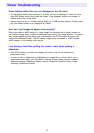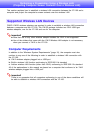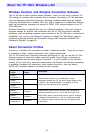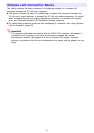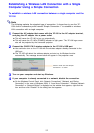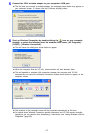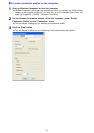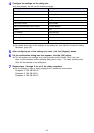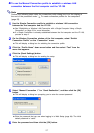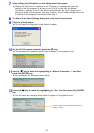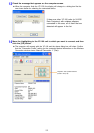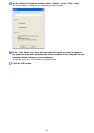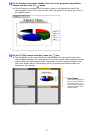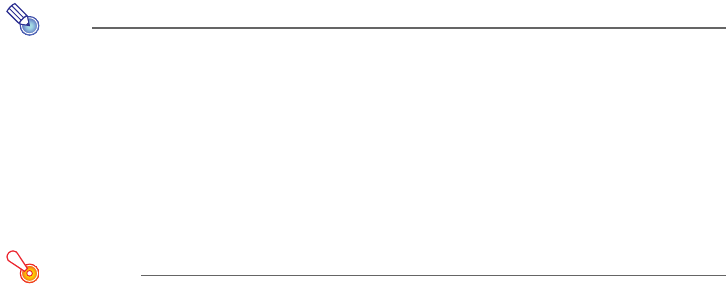
54
Note
A message like “Wireless Connection.exe is trying to access the Internet” may appear
when the computer you are using has security software installed. If this happens, select
“Always allow (access)” on the dialog box.
7
To terminate Wireless Connection operation, click the [×] button in the upper
right corner of the Wireless Connection window or select [Exit] on the
[Connection] menu.
z This will close the Wireless Connection window and terminate the connection between the
computer and YP-100. At this time, the projected image will return to the message in
step 2 of this procedure.
Important!
The above procedure will not establish a wireless LAN connection if the connection
profile of the
YP-100 is different from the profile used the first time a connection was
established between the computer and
YP-100 (Simple Connection 1 in this example). In
this case, press the
YP-100’s remote controller [] key to display the “Connection
Profile” menu and then select the original connection profile (Simple Connection 1 for
this example). For details, see “To switch the YP-100 connection profile” (page 68).
Establishing a Wireless LAN Connection with Multiple
Computers Using a Manual Connection
This section explains how to connect up to four computers to a single YP-100 (over a
wireless LAN access point) at the same time. The following are the general steps that are
required.
1 Prepare for wireless LAN connection of the YP-100 and the computers (below).
2 Create connection profiles for the computers (page 55).
3 Use the Manual Connection profile to establish a wireless LAN connection between the
first computer and the YP-100 (page 57).
4 Use the Manual Connection profile to establish a wireless LAN connection between the
other computers and the YP-100 (page 62).
1
11
1
To prepare for wireless LAN connection of the YP-100 and the computers
1
Install Wireless Connection on all of the computers.
2
Connect YW-2 wireless adapters to the USB port of each of the computers.