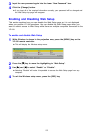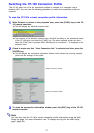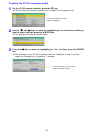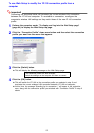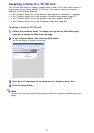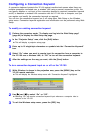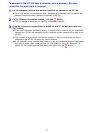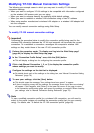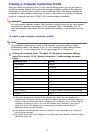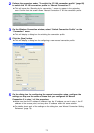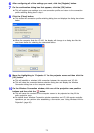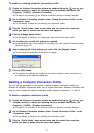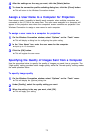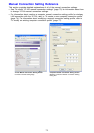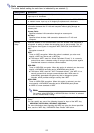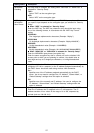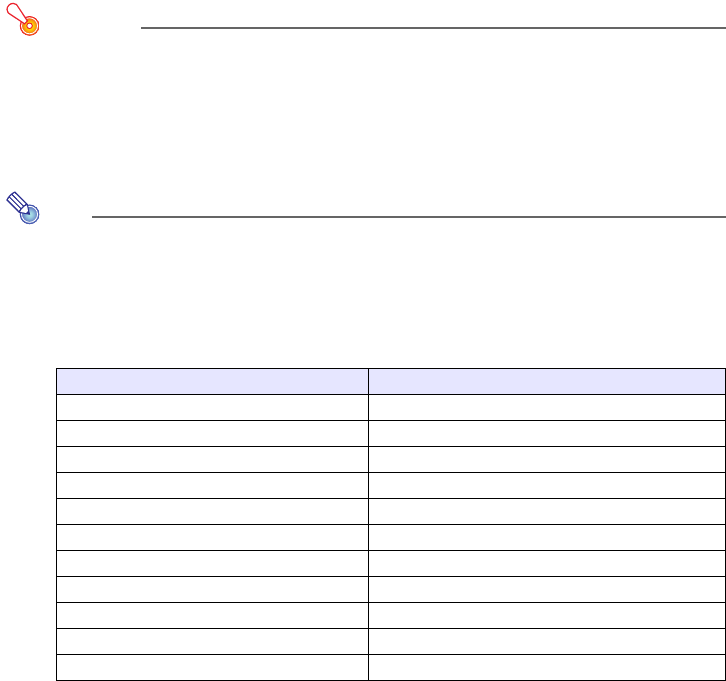
74
Creating a Computer Connection Profile
After you modify the settings of the YP-100’s manual setting profile, you will also need to
modify the existing wireless LAN connection settings (connection profile) of the computer
accordingly, or you will have to create a new connection profile. This section explains the
procedure for using Wireless Connection to create a new profile or to modify the existing
profile of a computer that has a CASIO YW-2 wireless adapter connected.
Important!
For the required computer wireless LAN connection settings when you are using another
manufacturer’s wireless LAN adapter or the computer’s built-in LAN adapter, see the
user documentation that comes with the wireless LAN adapter or the computer you are
using.
To create a new computer connection profile
Note
This procedure shows how to create a new computer connection profile to match
modifications made in the settings of the
YP-100’s connection profile named “Manual
Connection 3”. In this example, the
YP-100 name (page 70) is “Projector A”.
1
Perform the procedure under “To modify YP-100 manual connection settings”
(page 73) to modify YP-100 “Manual Connection 3” profile settings as shown
below.
z The above settings are provided as an example only. When you are establishing a
wireless LAN connection using the Access Point Mode, you need to configure settings to
match the actual access point. When configuring the IP address of the YP-100 (and the
computer connecting to the YP-100 over the wireless LAN connection), you need to
make sure that the IP address of the access point is different from all other IP
addresses within the same network.
z The wireless LAN access point used for connection is also assumed to be configured
with the above settings.
z For details about each of the settings on the dialog box, see “Manual Connection Setting
Reference” (page 79).
Dialog Box Item Setting
Profile Name RoomB
SSID ROOM_B
Access Mode Access Point
Security Setup WPA-PSK
WPA/WPA2 Encoding TKIP
WEP Key/WPA/WPA2 Pass Phrase 1234567890abc
DHCP Off
IP Address 192.168.10.1
Subnet Mask 255.255.255.0
Default Gateway (To match wireless LAN access point settings.)
Channel Auto