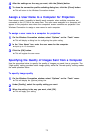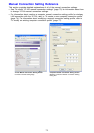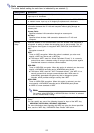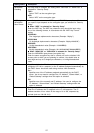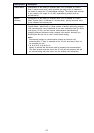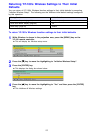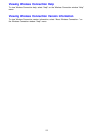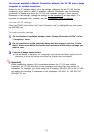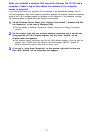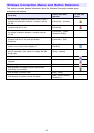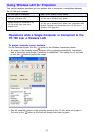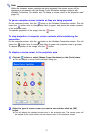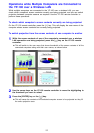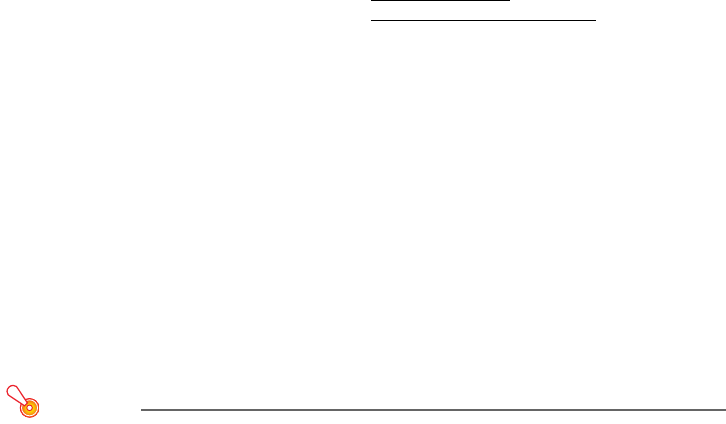
86
You cannot establish a Manual Connection between the YP-100 and a single
computer or multiple computers.
Except for the IP address setting, all of the settings configured for the YP-100 and the
computer(s) must match in order to establish a Manual Connection. Use the following
procedures to display and check the YP-100 and computer settings. If there are any
differences in the settings, change the settings on the computer(s)
so they match. It is
important to remember here, however, that the IP addresses must be different
.
To check YP-100 settings
Press the [FUNC] key, confirm that “View Connection Info” is highlighted, and then press
the [ENTER] key.
To check computer settings
1
On the Wireless Connection window, select “Switch Connection Profile” on the
“Connection” menu.
2
On the connection profile switching dialog box that appears, click the “Profile
Name” down arrow button and select the connection profile whose settings you
want to view.
3
Click the [Change Setup] button.
z This will display a dialog box for configuring a new manual connection profile. Use the
dialog box to check the settings and make any changes that are required.
Important!
When establishing wireless LAN connections between the YP-100 and multiple
computers, the YP-100 and each of the computers must have their own unique IP
addresses. For example, you could assign the IP address 192.168.1.100 to the YP-100,
and assign the following IP addresses to the computers: 192.168.1.10, 192.168.1.20,
192.168.1.30, etc.