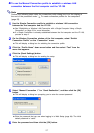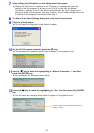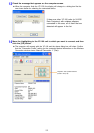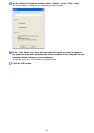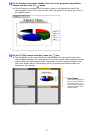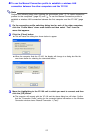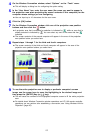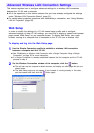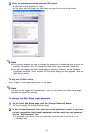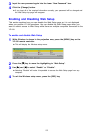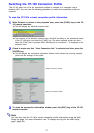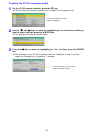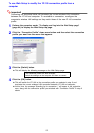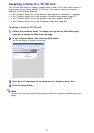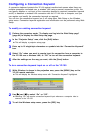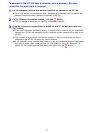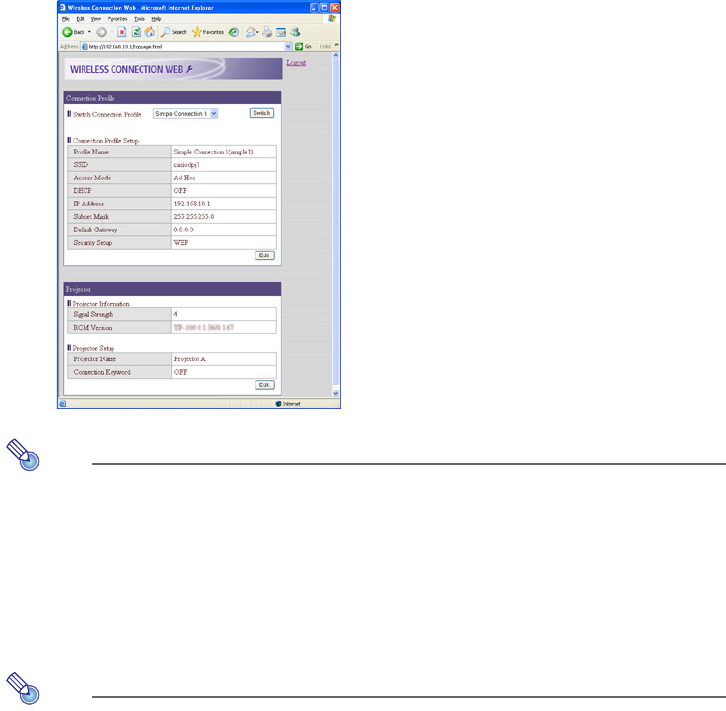
65
3
Enter the password and then click the [OK] button.
z The initial default password is “casio”.
z The above step will display the Web Setup top page like the one shown below.
Note
z For security reasons, be sure to change the password to something else as soon as
possible. For details, see “To change the Web Setup login password” (page 65).
z You also can display the Web Setup page by selecting “Options” on the Wireless
Connection window’s “Tools” window. On the option dialog box that appears, click the
[Web Setup] button.
To log out of Web setup
Click “Logout” in the upper right corner of the page.
Note
You also will be logged out automatically if you do not perform any Web Setup page
operation for about five minutes.
To change the Web Setup login password
1
On the initial Web Setup page, click the [Change Password] button.
z This will display the change password page.
2
In the “Current Password” box, enter the current password (“casio” if you have
not yet changed the initial default password) and then enter the new password
into the “New Password” box.
z A password must have at least four single-byte characters and it can be up to 16
characters long.