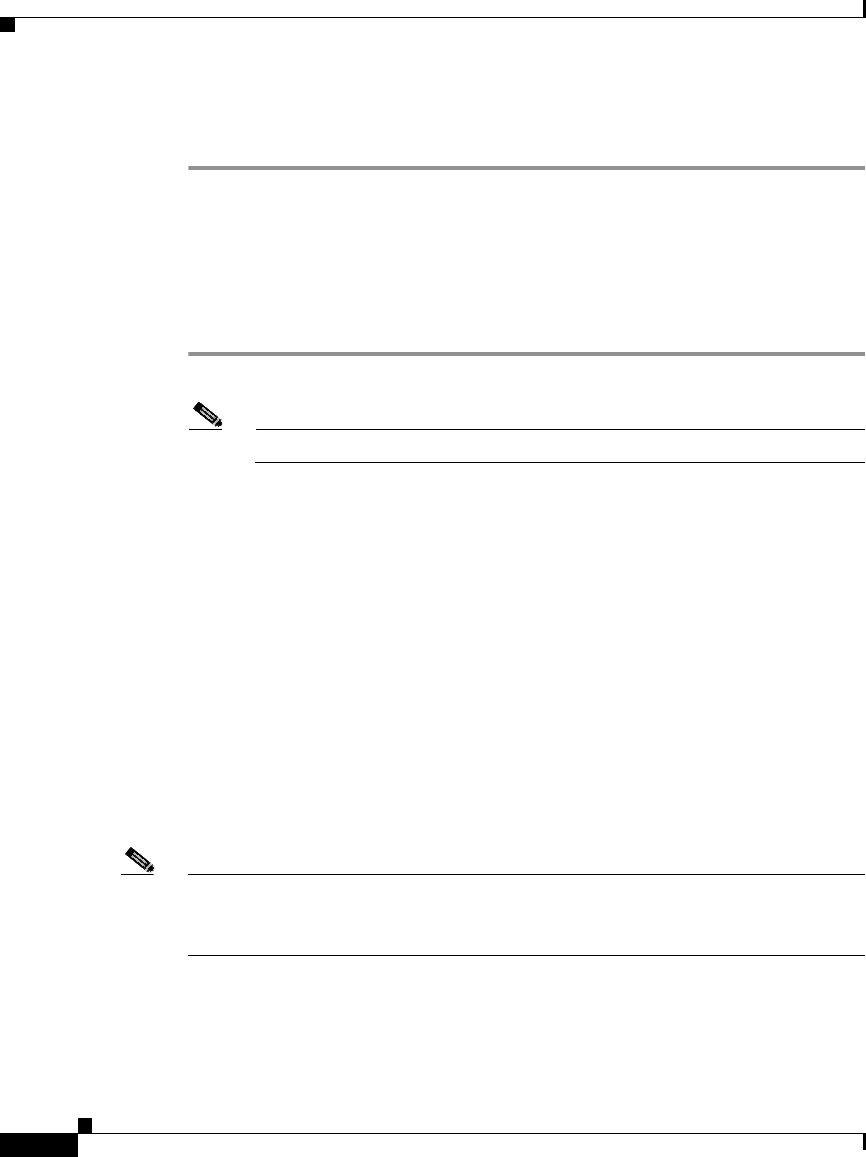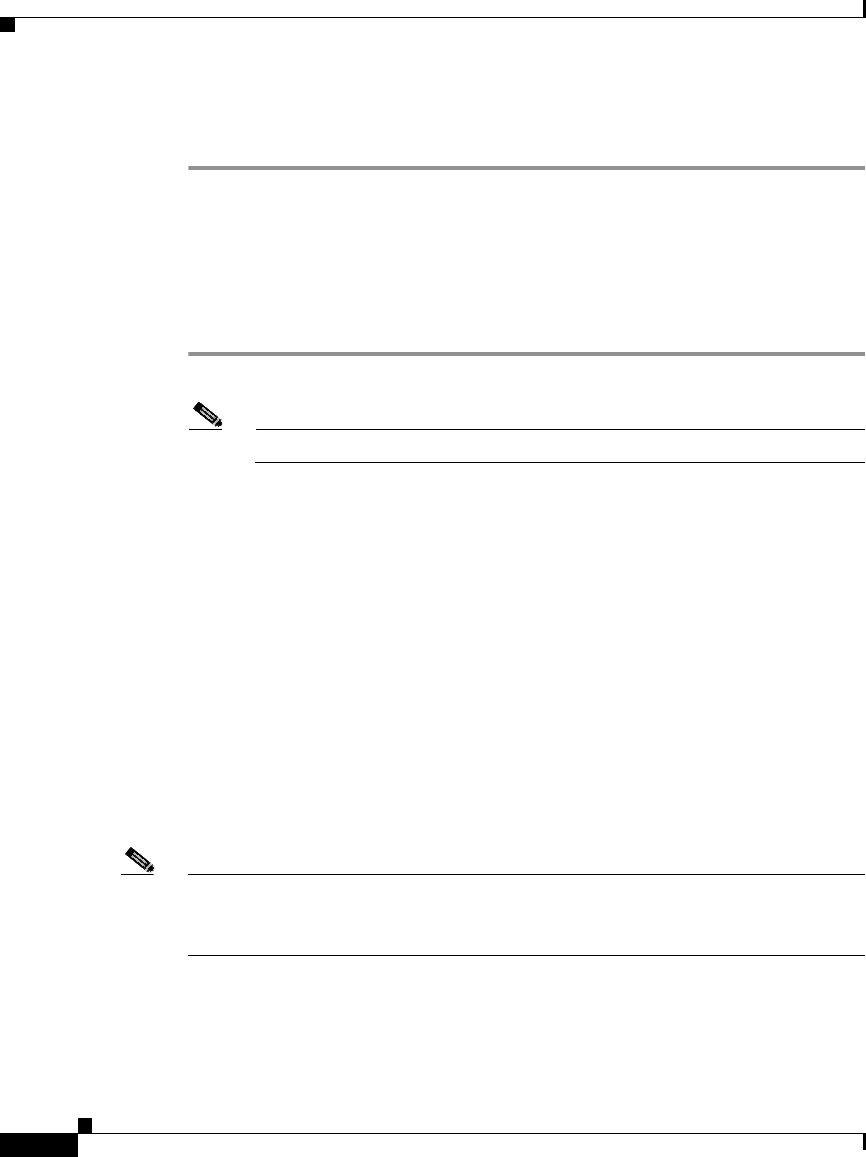
Chapter 5 Troubleshooting the Installation
Troubleshooting the Power Supply
5-4
Catalyst 2984G, 2948G-GE-TX, and 2980G Switch Hardware Installation Guide
78-6286-05
Step 4 If the boot information and system banner are not displayed, verify that the
terminal is set correctly and that it is connected properly to the console port.
Troubleshooting the Power Supply
To help isolate a power subsystem problem, follow these steps:
Step 1 Check the power supply LED:
Note Power supply LEDs are labeled PSI, PWR, and RPS.
• If the LED is either off or amber, unplug the power cord, and then plug the
power cord in again.
• If the LED remains off, there might be a problem with the AC source, or the
power cable. Connect the power cord to another power source (if one is
available).
If the LED then lights, the problem is the first power source.
• If the LED fails to light after you connect the power supply to a new power
source, replace the power cord.
If the LED still fails to light, the power supply is probably faulty.
Step 2 If a Redundant Power System (RPS) is installed, check the RPS LED:
If the LED is amber or off, repeat the previous procedure to troubleshoot the
second power supply.
Note If the power supply is a Cisco RPS 675 and the LED is amber, the RPS may be in
standby mode. Press the Standby/Active button on the RPS to put it in active mode
and the LED should then turn to green.