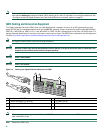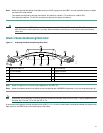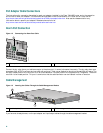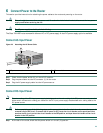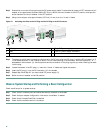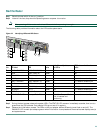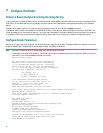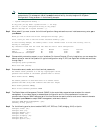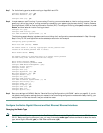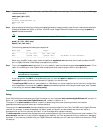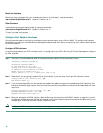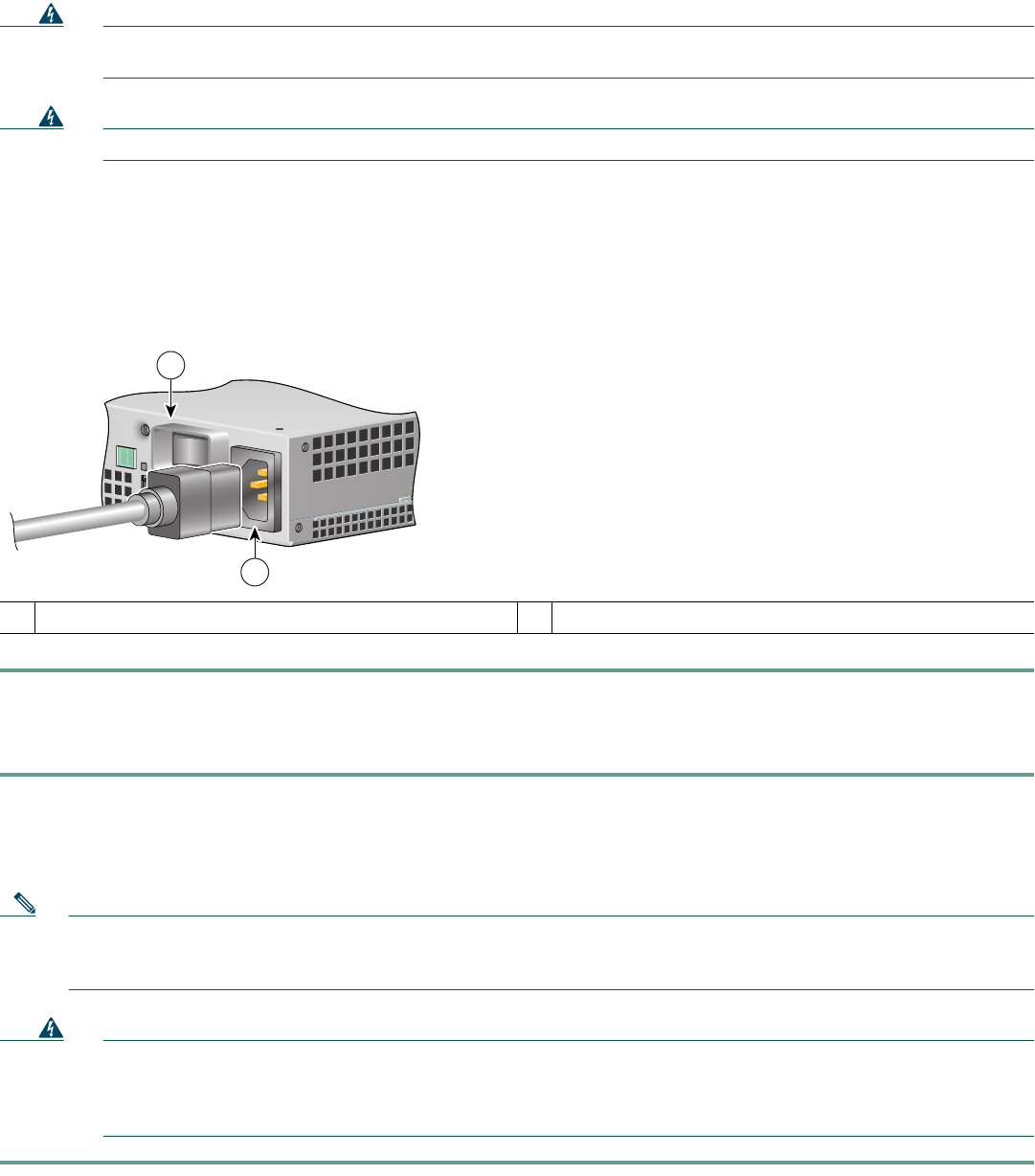
23
6 Connect Power to the Router
This section provides instructions for attaching the power cables to the router and powering on the router.
Warning
This unit might have more than one power cord. To reduce the risk of electric shock, disconnect the two power
supply cords before servicing the unit.
Warning The AC power supply has double pole/neutral fusing.
The Cisco 7401ASR router comes with either an AC or DC power supply. A dual DC power supply option is available.
Connect AC-Input Power
Figure 20 Attaching the AC Power Cable
Step 1 Check that the power switch (2) is in the off (O) position.
Step 2 Plug the power cable into the AC connector (1) on the router.
Step 3 Plug the AC power supply cable into the AC power source.
Connect DC-Input Power
Note The color coding of the DC-input power supply leads depends on the color coding of the DC power source at your site.
Make certain the lead color coding you choose for the DC-input power supply matches lead color coding used at the
DC power source.
Warning
Before completing any of the following steps, and to prevent short-circuit or shock hazards, ensure that power is
removed from the DC circuit. To ensure that all power is OFF, locate the circuit breaker on the panel board that
services the DC circuit, switch the circuit breaker to the OFF position, and tape the switch handle of the circuit
breaker in the OFF position.
Step 1 At the rear of the router, check that the power switch is in the off (O) position.
1
AC power connector
2
Power switch
57576
1
2