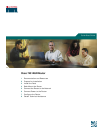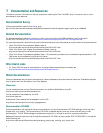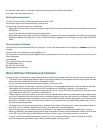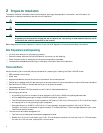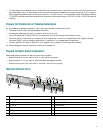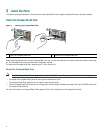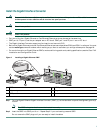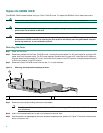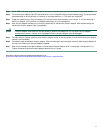8
Replace the SDRAM DIMM
The SDRAM DIMM comes installed with your Cisco 7401ASR router. To replace the SDRAM, follow these instructions:
Warning
Only trained and qualified personnel should be allowed to install, replace, or service this equipment.
Warning
Before working on a chassis or working near power supplies, unplug the power cord on AC units; disconnect the
power at the circuit breaker on DC units.
Warning
When performing the following procedures, wear a grounding wrist strap to avoid ESD damage to the card. Some
platforms have an ESD connector for attaching the wrist strap. Do not directly touch the system board with your
hand or any metal tool, or you could shock yourself.
Removing the Cover
Step 1 Power off the router.
Step 2 Remove any cables from the Cisco 7401ASR router, including the power cables. For AC power supplies, unplug the AC
power cord from the power outlet. For DC power supplies, to ensure that all power is off, locate the circuit breaker on
the panel board that services the DC circuit, switch the circuit breaker to the OFF position, and tape the switch handle
of the circuit breaker in the OFF position.
Step 3 Remove the Cisco 7401ASR router from the rack, if it is rack-mounted.
Figure 3 Removing the Screws and Loosening the Cover
Step 4 Remove the four screws holding the cover to the chassis.
Note If needed, use a Phillips recess flat-head screw, M3.5 x 6-mm long, type B thread, steel with black zinc coating,
as a replacement.
Step 5 Insert a flat-blade screwdrivers in each of the side cover removal slots.
Step 6 Push the screwdriver blade against the cover latches to release the cover, as shown in Figure 3. The cover moves forward
about one-quarter inch.
1
Cover screws
2
Cover removal slot and screwdriver
ENABLED
RX CELLS
RX CARRIER
RX ALARM
TX
RX
ENHANCED ATM
66448
1
2