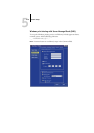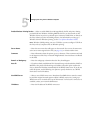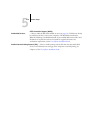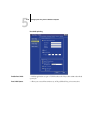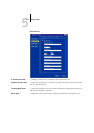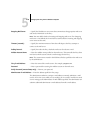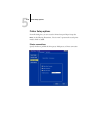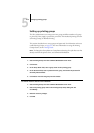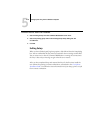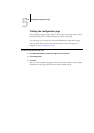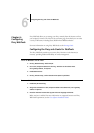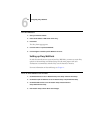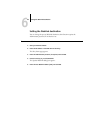5
5-31 Setting up printing groups
Setting up printing groups
The Fiery administrator can arrange users into groups and allow members of a group
to print only if they supply a password at print time. This method of printing is known
as Printing Groups, or Member Printing.
This section describes how to set up groups and passwords. For information on how to
enable Printing Groups, see page 4-6. For more information on using the Printing
Groups feature, see the Printing Guide.
NOTE: To change the Group Name or Group Password settings for a job that a user has
already sent from the printer driver, use Command WorkStation.
TO SET UP PRINTING GROUPS AND PASSWORDS
1. Select Printing Groups from the Command WorkStation Server menu.
2. Click Create.
3. In the Group Name field, enter a group name for the printing group.
4. In the Password field, enter a password for the group, and reenter the password in
the Verify Password field.
5. Click Add to move the new group into the window.
TO CHANGE PRINTING GROUPS AND PASSWORDS
1. Select Printing Groups from the Command WorkStation Server menu.
2. Select the printing group name in the Printing Groups Setup dialog box and
click Modify.
3. Make the necessary changes.
4. Click OK.