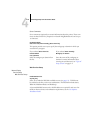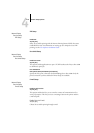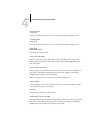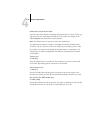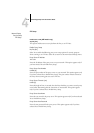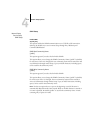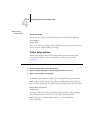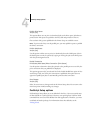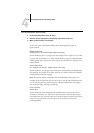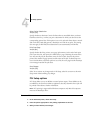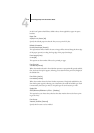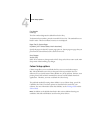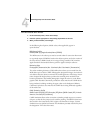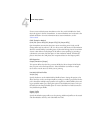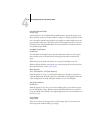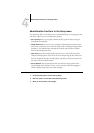4
4-40 Performing Setup from the Control Panel
TO ACCESS POSTSCRIPT SETUP OPTIONS
In the list of options that follows, default values, where applicable, appear in
square
brackets.
Default Paper Sizes
US/Metric [US in the United States, Metric elsewhere]
Specify whether to print on US paper sizes (for example, Letter, Legal, 11
x17), or Met-
ric paper sizes (for example, A4 or A3) by default. When no page size is defined within
a PostScript file, jobs are printed on Letter paper if you selected US; or A4 paper if you
selected Metric.
Convert Paper Sizes
No Letter/11x17->A4/A3 A4/A3->Letter/11x17 [No]
Specify whether to convert paper sizes in documents automatically to the default paper
sizes specified. For example, if you select Letter/11
x17->A4/A3, a letter size document
is automatically printed on A4 paper.
NOTE: This option works in conjunction with the Default Paper Sizes option. For
example, if Convert Paper Sizes is set to Letter/11
x17->A4/A3, and Default Paper Sizes
is set to US, then jobs are printed A4/A3 size. This also includes Fiery system pages
such as the Start Page, Test Page, and Job Log.
Print to PS Error
Yes/No [No]
Specify whether the Fiery should print the available portion of a print job when it
encounters a PostScript error. Select Yes to print the portion of the job that was pro-
cessed before the error occurred; select No to cancel the print job entirely when a Post-
Script error is encountered. Leave this option set to No unless you encounter
printing
problems.
1. In the main Setup menu, choose PS Setup.
2. Enter the options appropriate to the printing requirements at the site.
3. When you have finished, save changes.