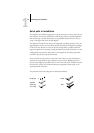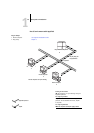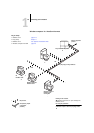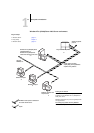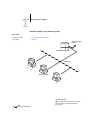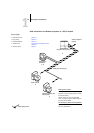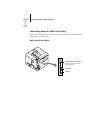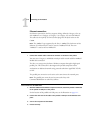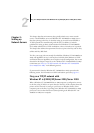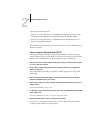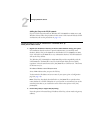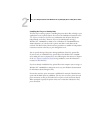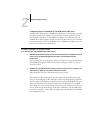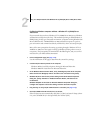1
1-12 Connecting to the Network
Ethernet connection
For Ethernet connections, the Fiery supports cabling, defined as Category 5 for use
with 100BaseT; or as Category 3, Category 4, or Category 5 for use with 10BaseT.
The cable uses an 8-pin RJ-45 connector that plugs into the RJ-45 socket on the
C9800.
NOTE: The 100BaseT type supported by the Fiery is 100BaseTX, also known as Fast
Ethernet. If an Ethernet hub is used, it must be a 100BaseTX hub. The term
“100BaseT” is used to refer to 100BaseTX.
TO CONNECT TO THE ETHERNET PORT
• Connect the network cable to the RJ-45 connector on the back of the printer.
You must use a Category 5 unshielded twisted pair cable network cable for 100BaseT.
Parallel cable connection
The Fiery can accept print jobs from a Windows computer through its high-speed
parallel port. This connection is advantageous for portable computers and for
workstations on dedicated networks using protocols other than AppleTalk, TCP/IP,
or
IPX.
The parallel port connection can be active at the same time as the network ports.
NOTE: The parallel port cannot be used to connect the Fiery with
Command WorkStation or other Fiery utilities.
TO USE PARALLEL OR USB CABLE
1. With the C9800 and the Windows computer turned off, attach the parallel or USB cable
to the parallel or USB port of the printer.
For the location of the parallel and USB ports, see the illustration on page 1-11.
2. Connect the other end of the cable to the parallel or USB port on the Windows com-
puter.
3. Turn on the computer and the C9800.
4. Proceed to Setup.