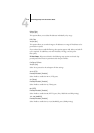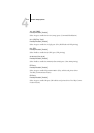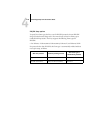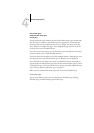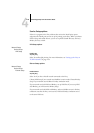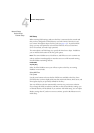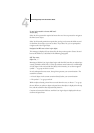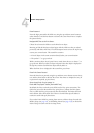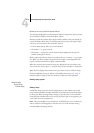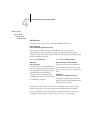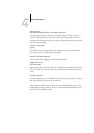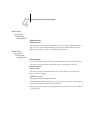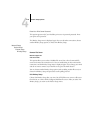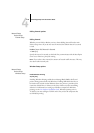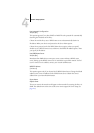4
4-24 Performing Setup from the Control Panel
Browse to the root of the Print Queue Subtree.
This message is displayed if you selected Specif. Subtree in the previous option. Choose
Yes to browse the NDS tree to the Print Queue subtree.
Browsing to find the container object begins with the NDS tree that you selected pre-
viously (with Select NDS Tree). In each subsequent browse screen, the top line repre-
sents your current container. The second line contains:
• A list of objects directly below your current location
• The symbol “..” to go up one level
• The symbol “.” to select the current container object (displayed in the top line)
without traveling down the tree
With an object selected, press Enter to travel down the tree, or choose “..” to go up the
tree. When you select an object and press Enter, that object is then displayed on the
top line, and the second line lists objects contained
within.
When the container that contains print queues is displayed in the second line, press
Enter. In the next screen, choose “.” and press Enter to select the object in the top line.
When the Fiery displays the container name, press Enter to return to PServer Setup.
Proceed with Bindery Setup (see below), set the Polling Interval (see page 4-30), or
choose Exit PServer Setup to return to the Service Setup menu when prompted.
Bindery Setup options
Network Setup
Service Setup
PServer Setup
Bindery Setup
Use Bindery Setup if you have already configured one or more bindery servers (file
servers running NetWare in bindery emulation) with a Print Server and a Print Queue
for Fiery jobs. Before entering bindery settings, be sure the Fiery is connected to the
network and the NetWare file server is running. If Guest Login is not supported, you
need a valid user name and password.
NOTE: The terms NetWare server, Novell server, and IPX file server are in common use
and are used here interchangeably to mean the server on an IPX network running
Novell NetWare networking software.