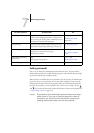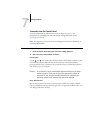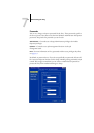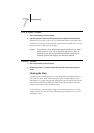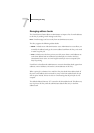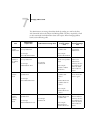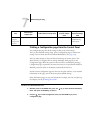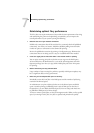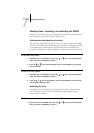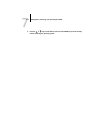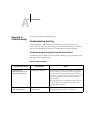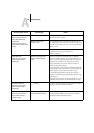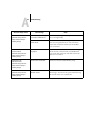7
7-8 Administering the Fiery
Printing a Configuration page from the Control Panel
The Configuration page lists all the settings in effect in the current Setup.
After you have finished running Setup, print a Configuration page to confirm your
settings. You can also do this from Command WorkStation. (See page 5-33).
After you make changes to Setup and choose Exit Setup, the system restarts. This
allows the Fiery to recognize the new settings and display them properly on the
Configuration page. Allow the system to restart and return to Idle before printing a
Configuration page. In particular, the restart is necessary if you specified the DHCP or
BOOTP protocol to obtain an IP address automatically for the Fiery.
Post the current Configuration page near the server for quick reference. Users need the
information on this page, such as the current printer default settings.
Other information pages you can print include the Test Page, Font List, and Job Log.
See Chapter 3 of the Job Management Guide.
TO PRINT THE CONFIGURATION PAGE
1. With the printer in the READY state, press the key to select the Print Information
Menu, then press the ENTER key to select it.
2. Press the key to select Configuration, then press the ENTER key to print a
configuration page.
To receive
help for
Fiery e-mail
services
#Help RE: Help Provides
troubleshooting
e-mail syntax.
Task
Administrator
subject field
Administrator message field
Fiery e-mail
response subject
field
Fiery e-mail
response message
field