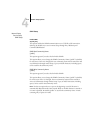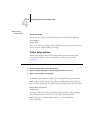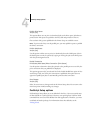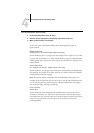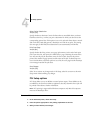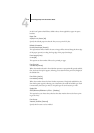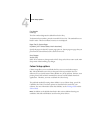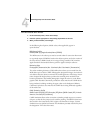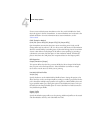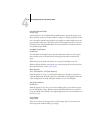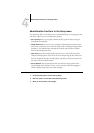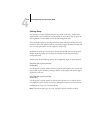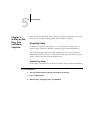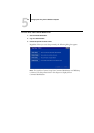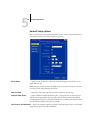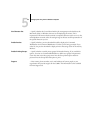4
4-45 Colour Setup options
If users create and load custom simulations on the Fiery with ColorWise Pro Tools,
these also appear in the list of simulations. A custom simulation can be selected as the
default simulation. For more information about custom simulations, see the
Colour Guide.
CMYK Simulation Method
Quick/Full (Source GCR)/Full (Output GCR) [Full (Output GCR)]
Quick simulation assumes that the printer toners match the printer’s inks, and all
changes affect only one colour (C, M, Y, or K) at a time. Full (Source GCR) simulation
allows for more flexibility in matching toner to ink and all changes interact to maintain
a better colour balance. Full (Output GCR) offers accurate proofing by providing a
colorimetric conversion of all four plates. In this simulation method, the black (K)
plate is mixed into the CMY plates, then reseparated based on the Output
profile.
RGB Separation
Output/Simulation [Output]
This option defines how the Fiery processes RGB jobs. Select Output for RGB jobs
that you print to the final output device. Select Simulation to simulate an output
device that is not the device to which you are printing.
Use Media-Defined Profiles
Yes/No [Yes]
Specify whether to use the Media-Defined Profiles feature. Setting this option to Yes
allows the Fiery to select an Output Profile according to a media type specified for the
job. It also allows multiple output profiles to be applied to a Mixed Media job accord-
ing to specified media types. Setting this option to No disables the feature, and a pro-
file selected in the Output Profile option or in the ColorWise Pro Tools becomes the
Fiery default Output Profile.
Output Profile
Default profile
Specify the default output profile to use for printing. Additional profiles can be created
and downloaded to the Fiery with ColorWise Pro Tools.