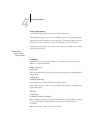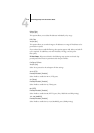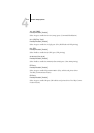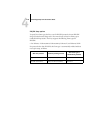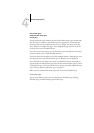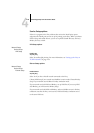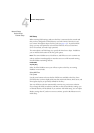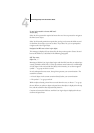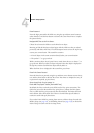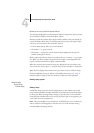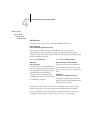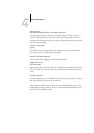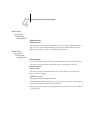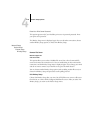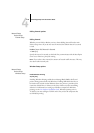4
4-23 Network Setup options
Enter Password
Enter the login password for the NDS tree, using the up and down arrow buttons to
select characters, and the Enter button to advance the cursor. Press Enter to complete
the password entry.
Navigate NDS Tree to the Print Server.
Choose Yes to browse the NDS tree to the Print Server object.
Browsing to find the Print Server object begins with the NDS tree that you selected
previously (with Select NDS Tree). In each subsequent browse screen, the top line rep-
resents your current location. The second line contains:
• A list of objects in the current container directly below your current location
• The symbol “..” to go up one level
With a container object selected, press Enter to travel down the tree, or choose “..” to
go up the tree. When you select an object and press Enter, that object is displayed on
the top line, and the second line lists objects directly below it.
When the Print Server is displayed in the second line, press Enter.
Enter Print Server Password
Enter the Print Server password, using the up and down arrow buttons to enter charac-
ters, and the Enter button to advance the cursor. Press Enter to complete the entry. (If
no password is required, just press Enter.)
Server should look for print queues in:
Entire NDS Tree/Specif. Subtree [Entire NDS Tree]
By default, the Fiery searches the entire NDS tree for Fiery print connections. This
option lets you restrict the search for Fiery print jobs to a subtree (the Print Queue
root) in which the Fiery print connections have been defined. This makes the search
more efficient. Select Entire NDS Tree if the tree is small. Select Specif. Subtree to
restrict the search and specify the subtree.
If you select Entire NDS Tree, pressing Enter returns to PServer Setup. Proceed with
Bindery Setup (see page 4-24), set the Polling Interval (see page 4-30), or choose Exit
PServer Setup to return to the Service Setup menu.