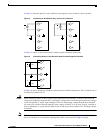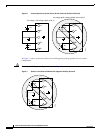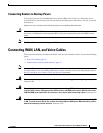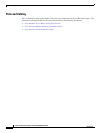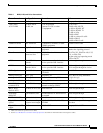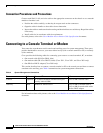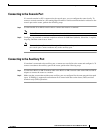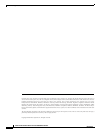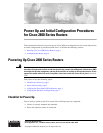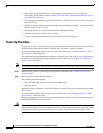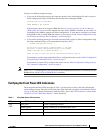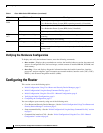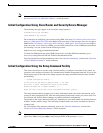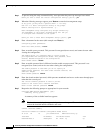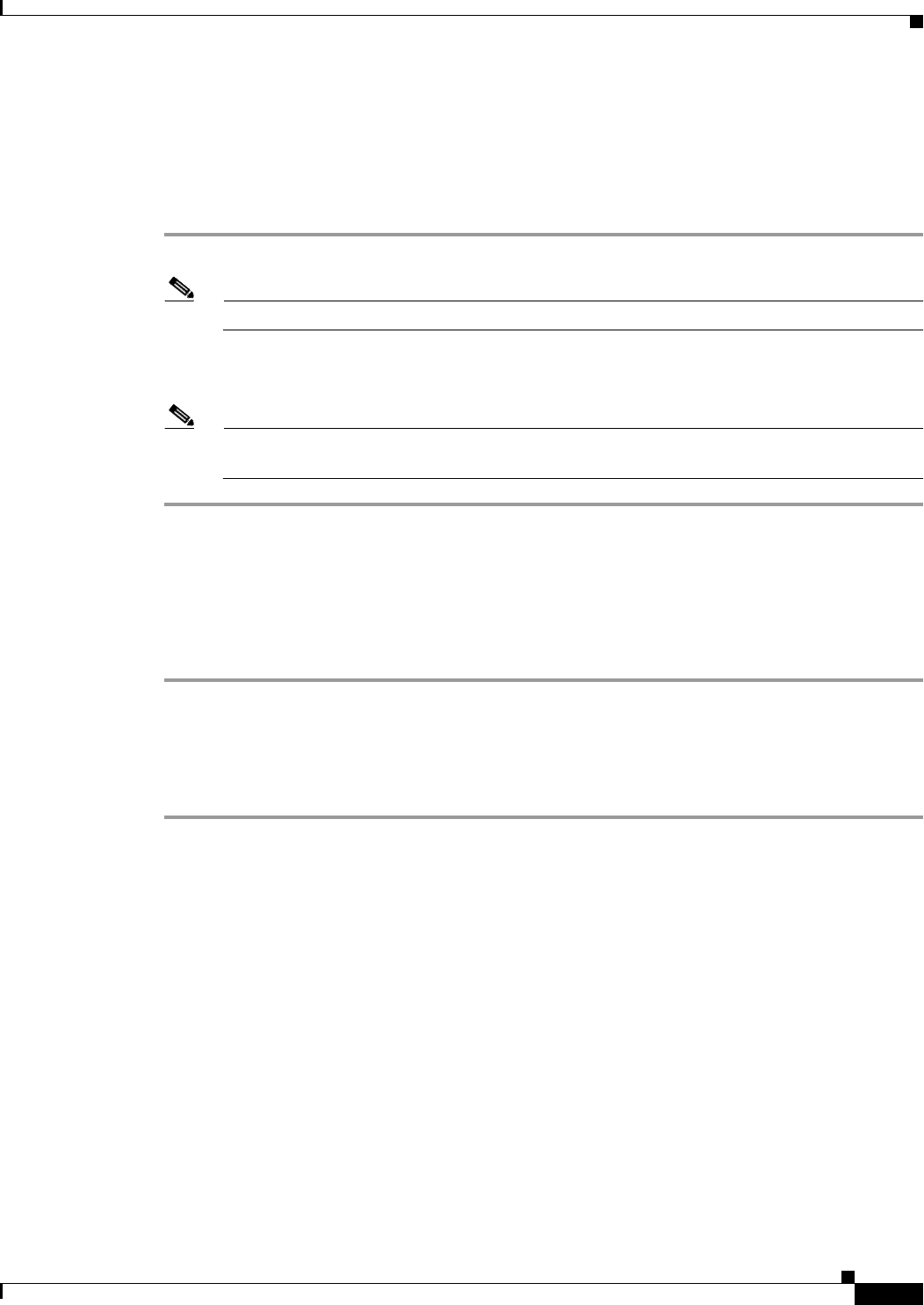
13
Cable Connection Procedures for Cisco 2800 Series Routers
OL-5787-02
Connecting to a Console Terminal or Modem
Connecting to the Console Port
If a console terminal or PC is connected to the console port, you can configure the router locally. To
connect a console terminal or a PC running HyperTerminal or similar terminal emulation software to the
console port on the router, perform the following steps:
Step 1 Use the blue RJ-45-to-DB-9 console cable to connect the router to a terminal.
Note On the Cisco routers, the console port is color-coded blue.
Step 2 Configure your terminal or terminal emulation software for 9600 baud (default), 8 data bits, 1 stop bit,
no parity, and flow control set to “none.”
Note Because hardware flow control is not possible on the console port, do not connect modems to
the console port. Connect modems only to the auxiliary port.
Connecting to the Auxiliary Port
If a modem is connected to the auxiliary port, a remote user can dial in to the router and configure it. To
connect a modem to the auxiliary port on the router, perform the following steps:
Step 1 Use the black RJ-45-to-DB-25 modem cable or the RJ-45-to-DB-9 console cable with a DB-9 to DB-25
adapter to connect the router to a modem.
Step 2 Make sure that your modem and the router auxiliary port are configured for the same transmission speed
(up to 115200 bps is supported) and hardware flow control with data carrier detect (DCD) and data
terminal ready (DTR) operations.