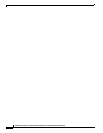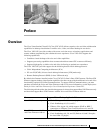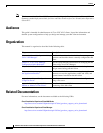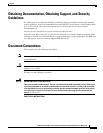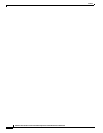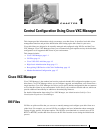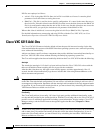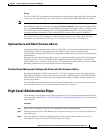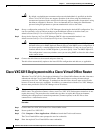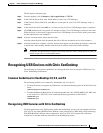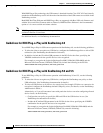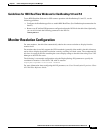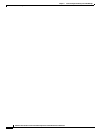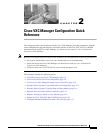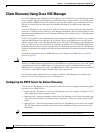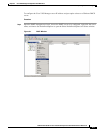1-4
Administration Guide for Cisco Virtualization Experience Client 6215 Firmware Release 8.7
Chapter 1 Central Configuration Using Cisco VXC Manager
Cisco VXC 6215 Deployment with a Cisco Virtual Office Router
Caution By default, an administrator username and password admin/admin is specified on the thin
client. Cisco VXC 6215 does not support operation of the client using the administrator
username and password in the current release (the only supported mode of operation is using
the thinuser credentials). However, Cisco recommends that you change the administrator
password using INI parameters to prevent unauthorized access to the client.
Step 4 Set up a configuration package in Cisco VXC Manager referencing the desired INI configuration. You
can also optionally set up an add-on package to push additional add-ons to the thin clients (see
Administration Guide for Cisco Virtualization Experience Client Manager).
Step 5 Set up device discovery in Cisco VXC Manager (DHCP is the recommended method—see
Administration Guide for Cisco Virtualization Experience Client Manager).
Caution For proper operation of the thin clients, you must specify a value either for DHCP Option 15
(Domain Name) or for DHCP Option 6 (Domain Server) in the DHCP server configuration. If
you do not specify a standard domain name for DHCP Option 15, and you do not specify a
standard domain server for DHCP Option 6, you must specify “none” for DHCP Option 15.
This configuration is necessary whether or not you are using DHCP to direct the thin clients
to the central server.
Step 6 Connect the thin clients to the network and power them up.
The thin clients automatically update to the latest INI file configuration and add-ons, as applicable.
Cisco VXC 6215 Deployment with a Cisco Virtual Office Router
When the Cisco VXC 6215 is first deployed behind a Cisco Virtual Office Router, the thin client must
authenticate with the Cisco Virtual Office Router VPN tunnel before accessing the network and
connecting to the Cisco VXC Manager. To authenticate the thin client, the user must use the Firefox
browser to enter the necessary credentials. In addition, to communicate with the Cisco VXC Manager,
the user must provide the Cisco VXC Manager server IP address.
Note This procedure is required only for the initial connection to the network from behind a Cisco Virtual
Office router. The procedure assumes a factory new Cisco VXC 6215. Subsequent connections do not
require these steps. The procedure also assumes that you have set up the thin client environment,
including the configuration of connection parameters (Connect options) in the INI file to allow
connection to a virtualization server.
Procedure
Step 1 Connect the Cisco VXC 6215 to the Cisco Virtual Office router.
Step 2 Power up the Cisco VXC 6215.
Step 3 Click Computer > More Applications > Firefox to launch the Firefox web browser.
The Cisco Virtual Office router prompts the user for credentials.
Step 4 Enter the required Cisco Virtual Office router credentials.