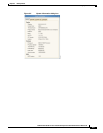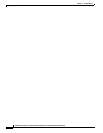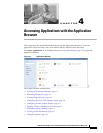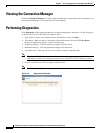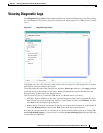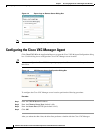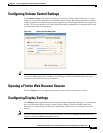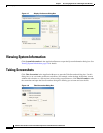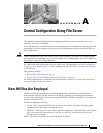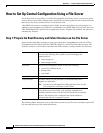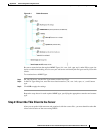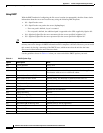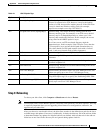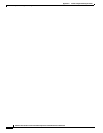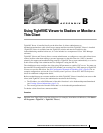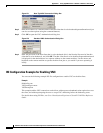A-3
Administration Guide for Cisco Virtualization Experience Client 6215 Firmware Release 8.6
Appendix A Central Configuration Using File Server
How to Set Up Central Configuration Using a File Server
Figure A-1 Folder Structure
Be sure to create/activate the required MIME Types (.ini, .raw, .info, .rpm, and .) under IIS (on a per site
basis) to enable downloading. Also be sure your web server can identify the file types used by Cisco thin
clients.
To create/activate a MIME Type:
Step 1 On your IIS server, use the File Types menu to add a New Type.
Step 2 In the File Type dialog box, enter the Associated extension: (.ini, .raw. .info, .rpm, or .). and Content
type.
Step 3 Click OK to apply the settings.
Repeat the steps above for each required MIME type, specifying the appropriate extension and content
type.
Step 2: Direct the Thin Client to the Server
After you set up the folder structure and populate it with the correct files, you must then direct the thin
client to the location of the server using DHCP.